Secure Your VPS with Network Firewall: Fortress on Fire


Sharma bal
Table of content
- Introduction
-
1. Network Firewall: Your VPS's Security Gatekeeper
- 1.1. How Network Firewall Works
- 1.2. Types of Network Firewalls
-
2. Configuring VPS Firewall: A Practical Guide
- 2.1. Identifying Essential Ports and Services
- 2.2. Creating Firewall Rules to Block Unwanted Traffic
- 2.3. Best Practices for Secure Network Firewall Configuration
-
3. Advanced Network Firewall Features for VPS Power Users
- 3.1. Intrusion Detection/Prevention Systems (IDS/IPS) Integration
- 3.2. Geo-IP Blocking for Enhanced Security
- Conclusion
Imagine your VPS as a bustling city, teeming with activity. Data flows in and out, carrying essential information for your website or application. However, just like any city, your VPS needs protection from unwanted visitors. This is where a network firewall comes in, acting as vigilant security guards, meticulously filtering incoming and outgoing traffic to safeguard your virtual server from cyber threats.
Introduction: Why Your VPS Needs a Network Firewall
Virtual Private Servers (VPS) offer a powerful hosting solution, providing dedicated resources and greater control compared to shared hosting. However, this increased control also comes with increased security responsibility. Unlike shared hosting environments where the provider handles most security measures, VPS users play a more active role in securing their servers.
Malicious actors are constantly searching for vulnerabilities to exploit. Your VPS could be targeted by:
- Hackers: Intruders seeking to steal sensitive data, install malware, or disrupt your website operations.
- Bots: Automated scripts that can launch brute-force attacks, spam campaigns, or attempt unauthorized access attempts.
- Malware: Malicious software that can infiltrate your VPS, steal data, or use your server to launch further attacks.
These threats highlight the importance of implementing a robust security strategy for your VPS. Network firewalls are a fundamental component of this strategy.
1. Network Firewall: Your VPS’s Security Gatekeeper
A network firewall acts as a gatekeeper, meticulously controlling the flow of network traffic to and from your VPS. It analyzes each incoming or outgoing data packet based on predefined rules and allows or blocks traffic accordingly. By configuring your firewall effectively, you can significantly reduce the attack surface of your VPS and minimize the risk of unauthorized access.
1.1. How Network Firewall Works: Filtering Incoming and Outgoing Traffic
Think of your network firewall as a sophisticated bouncer at a club. Just like the bouncer checks IDs and verifies eligibility, the firewall examines each data packet based on predefined rules. These rules typically consider factors like:
- Source IP Address: The IP address of the device sending the data packet.
- Destination Port: The specific port on your VPS where the data is directed.
- Protocol: The type of communication protocol being used (e.g., TCP, UDP).
Based on these criteria, the firewall makes a decision:
- Allow: If the packet matches a rule permitting communication, it’s allowed to pass through and reach its destination on your VPS.
- Block: If the packet doesn’t match any allow rule, it’s considered suspicious and gets blocked, preventing unauthorized access attempts.
1.2. Types of Network Firewalls: Packet Filtering vs. Stateful Inspection
There are two main types of firewalls:
- Packet Filtering Firewalls: These basic firewalls analyze individual data packets based on the criteria mentioned above. They are relatively simple to configure but may not be as effective in identifying complex attacks.
- Stateful Inspection Firewalls: These more advanced firewalls go beyond individual packets and consider the entire communication session. They analyze factors like the sequence of packets and the established connection between devices, offering a more sophisticated level of security.
VPS hosting providers typically offer stateful inspection firewalls, providing more robust protection for your virtual server.
2. Configuring VPS Firewall: A Practical Guide
Now that you understand the fundamentals of network firewalls, let’s explore how to configure your VPS firewall for optimal security. This process typically involves:
2.1. Identifying Essential Ports and Services:
The first step is to identify the ports and services that are absolutely essential for your VPS to function properly. Common examples include:
- Port 22 (SSH): Used for secure remote access to your VPS.
- Port 80 (HTTP): Used for standard web traffic to your website.
- Port 443 (HTTPS): Used for secure encrypted web traffic.
You can find a comprehensive list of common ports and their functionalities online. However, to make this information more accessible, we’ve included a table summarizing some essential ports and their uses:
| Port Number | Protocol | Description |
|---|---|---|
| 22 | TCP | Secure Shell (SSH): Used for secure remote access to your VPS. |
| 80 | TCP | Hypertext Transfer Protocol (HTTP): Used for standard web traffic. |
| 443 | TCP | Hypertext Transfer Protocol Secure (HTTPS): Used for secure encrypted web traffic. |
| 25 | TCP | Simple Mail Transfer Protocol (SMTP): Used for sending emails from your VPS. |
| 110 | TCP | Post Office Protocol (POP3): Used for retrieving emails on your VPS (often used with port 995 for secure POP3). |
| 143 | TCP | Internet Message Access Protocol (IMAP): Used for accessing and managing emails on your VPS (often used with port 993 for secure IMAP). |
| 21 | TCP | File Transfer Protocol (FTP): Used for transferring files between your computer and your VPS. |
| 3389 | TCP | Remote Desktop Protocol (RDP) : Used for remote desktop access to your VPS (Windows-specific). |
Please note: This table represents a small subset of common ports. The specific ports you need to allow will depend on the services running on your VPS.
2.2. Creating Firewall Rules to Block Unwanted Traffic:
Once you’ve identified essential ports and services, you can start creating firewall rules to block any unnecessary traffic. By default, most firewalls block all incoming traffic. You’ll need to create specific rules to allow access to the ports and services you require.
For example, if you don’t run any web applications on your VPS, you can safely block port 80 (HTTP). Similarly, you can restrict access to SSH (port 22) from specific IP addresses or implement additional security measures like two-factor authentication for remote logins.
2.3. Best Practices for Secure Network Firewall Configuration:
Here are some additional tips for configuring your VPS firewall securely:
- Principle of Least Privilege: Only allow traffic for absolutely essential ports and services. The fewer open ports, the smaller your attack surface.
- Deny All Incoming Traffic by Default: Most firewalls come with this default setting, but it’s a good practice to double-check. Explicitly allow only the traffic you need.
- Restrict Remote Access: Limit access to SSH (port 22) with strong passwords and consider using two-factor authentication for an extra layer of security.
- Use Firewall Logging: Enable firewall logging to monitor traffic patterns and identify potential security threats.
- Keep Your Firewall Software Up-to-Date: Firewall vendors regularly release updates to address vulnerabilities. Ensure you apply these updates promptly.
By following these best practices and carefully configuring your firewall rules, you can significantly enhance the security posture of your VPS.
3. Advanced Network Firewall Features for VPS Power Users
While the basic firewall configuration steps covered previously provide a solid foundation, VPS power users might want to explore additional features for enhanced security. Here’s a look at two advanced functionalities:
3.1. Intrusion Detection/Prevention Systems (IDS/IPS) Integration
A network firewall primarily focuses on filtering traffic based on predefined rules. Intrusion Detection/Prevention Systems (IDS/IPS) take security a step further. Imagine an IDS/IPS as a vigilant guard dog, constantly analyzing network traffic for suspicious activity that might indicate an attack in progress.
- Intrusion Detection Systems (IDS): These systems continuously monitor network traffic and system logs for anomalies or patterns that might suggest a potential security breach. While they don’t actively block attacks, they can alert you to suspicious activity so you can take necessary steps.
- Intrusion Prevention Systems (IPS): These systems go beyond detection and actively prevent potential attacks. Based on predefined rules and signatures, they can block suspicious traffic or take other actions to mitigate threats.
Integrating an IDS/IPS with your firewall can significantly enhance your VPS security by providing real-time monitoring and automated protection against various attack vectors.
3.2. Geo-IP Blocking for Enhanced Security
Geo-IP blocking leverages geolocation data to restrict access to your VPS from specific countries or regions. This can be particularly beneficial if you know your target audience and website traffic originates from a specific geographical location.
Here’s how it works:
- Geolocation Databases: Geo-IP blocking relies on databases that map IP addresses to geographical locations.
- Restricting Access: By configuring your firewall rules, you can block traffic originating from specific countries or regions that you deem high-risk or irrelevant to your website’s target audience.
While geo-IP blocking can be a valuable security tool, it’s important to use it strategically. Completely blocking entire regions might inadvertently block legitimate traffic. Carefully consider your target audience and weigh the benefits against potential drawbacks before implementing geo-IP blocking on your VPS.
Important Note: Implementing advanced features like IDS/IPS integration and geo-IP blocking might require additional configuration and technical expertise. Consult your VPS hosting provider’s documentation or seek assistance from their support team if you’re unsure about these advanced functionalities.
Conclusion: Building a Secure VPS Environment with Firewalls
Network firewalls play a crucial role in safeguarding your VPS from unauthorized access and cyber threats. By implementing the firewall configuration steps outlined in this guide, you can significantly strengthen your VPS security posture.
The Importance of Ongoing Monitoring and Updates
Security is an ongoing journey, not a one-time destination. Here are some additional practices to maintain a secure VPS environment:
- Regularly Monitor Firewall Logs: Review your firewall logs for suspicious activity or blocked attempts. This can help you identify potential security threats and take appropriate action.
- Keep Your VPS Software Updated: Software vendors regularly release updates to address vulnerabilities. Ensure you update your operating system, applications, and the firewall software itself promptly.
- Stay Informed About Security Threats: The cybersecurity landscape constantly evolves. Keep yourself updated on emerging threats and adjust your security measures accordingly. Resources like Hostomize’s blog (mention the website URL here) can be a valuable source of information and best practices for VPS security.
Building a Secure Online Presence with Hostomize
At Hostomize, we understand the importance of online security. As a trusted VPS hosting provider, we offer robust security features, including advanced firewalls, intrusion detection systems, and ongoing security monitoring. Our experienced support team is also here to assist you with any security concerns you might have.
By partnering with Hostomize, you can leverage our expertise and resources to create a secure and scalable VPS environment for your online presence. Focus on growing your business and thriving online, while Hostomize takes care of the security foundation.