Understanding RDP Port: the heartbeat of Remote Desktop

Sharma bal
Table of content
- 1. Introduction
-
2. Dive into the RDP Port
- 2.1. Designated Communication Channel
- 2.2. Standard Port Number (3389)
- 2.3. Client-Side Ephemeral Ports
- 2.4. Communication Flow
- 2.5. Underlying Protocols
-
3. Technical Deep Dive (Advanced)
- 3.1. Advanced Port Configuration Options
- 3.2. Detailed Breakdown of RDP Data Packets (Security Considerations)
- 3.3. Integration with Firewalls and Network Security
- 4. Advantages of the Standard RDP Port (3389)
-
5. Optimizing RDP Performance
- 5.1. Additional Considerations
- 6. Security Considerations
- Conclusion
1. Introduction
The ever-growing need for remote access has solidified the importance of the Remote Desktop Protocol (RDP). RDP provides a robust and secure method for connecting to a computer from another location. At the heart of this functionality lies a critical component – the RDP port. This dedicated communication channel serves as the gateway for data exchange between the RDP client and server, facilitating seamless remote desktop sessions.
2. Dive into the RDP Port
For those familiar with networking concepts, this section dives deeper into the technical aspects of the RDP port.
2.1. Designated Communication Channel
The RDP port acts as a designated communication channel on both the client and server machines. It facilitates the exchange of data between these machines during an RDP session. Imagine it as a dedicated lane on a highway specifically reserved for RDP traffic, ensuring smooth and uninterrupted data flow for remote desktop functionality.
2.2. Standard Port Number (3389)
By default, the RDP protocol utilizes port number 3389. This standardized designation simplifies the connection establishment. Both RDP clients and servers are pre-configured to recognize and initiate communication over port 3389, eliminating the need for manual configuration in most scenarios.
A comparison between the advantages and disadvantages of using the standard RDP port (3389) vs. non-standard ports:
| Feature | Standard RDP Port (3389) | Non-Standard RDP Port |
|---|---|---|
| Ease of Use | Plug-and-play, no configuration required for most users. | Requires manual configuration on both client and server. |
| Compatibility | Universally recognized by most RDP clients and servers. | May require compatibility checks for some clients or server environments. |
| Security (Direct) | Less secure by default (easier target for automated attacks). | May offer some obscurity (but not a foolproof security measure). |
| Security (Management) | Straightforward security implementation (firewall rules, etc.). | Requires extra vigilance to ensure proper security measures are applied to the non-standard port. |
2.3. Client-Side Ephemeral Ports:
While the server-side consistently uses port 3389, the client-side RDP application might employ a dynamically assigned ephemeral port. This temporary port number is unique to each RDP session and enhances security by making it more difficult for unauthorized attempts to exploit a predictable port number.
2.4. Communication Flow:
During an RDP connection, the client initiates communication by establishing a connection to the server’s RDP port (3389). Once connected, data packets containing keyboard commands, mouse movements, display updates, and other information flow bidirectionally through this port. The RDP port essentially acts as the designated route for all communication between the RDP client and server, enabling real-time interaction with the remote desktop.
2.5. Underlying Protocols:
The RDP protocol relies on a combination of UDP (User Datagram Protocol) and TCP (Transmission Control Protocol) for reliable data transmission. TCP ensures the ordered and error-free delivery of data packets, while UDP prioritizes speed for real-time elements like mouse movements. This combination provides a balance between reliability and performance for a smooth remote desktop experience.
3. Technical Deep Dive (Advanced)
This section caters to readers with a strong technical background and delves deeper into advanced aspects of the RDP port.
3.1. Advanced Port Configuration Options:
While the standard RDP port is 3389, there might be scenarios where using a non-standard port is considered. Here’s a breakdown of the implications:
- Security by Obscurity: Changing the RDP port from the default might offer a slight layer of security by obscurity. It makes it less likely for automated attacks to target your system, but it’s not a foolproof solution. A determined attacker can still discover the non-standard port through various methods.
- Client Configuration: When using a non-standard RDP port, clients need to be manually configured to specify the custom port number during connection attempts. This adds an additional step for users and can be inconvenient for managing multiple remote connections.
- Compatibility Issues: Certain software or network configurations might not recognize or function properly with non-standard RDP ports. This can lead to unexpected connection failures or limitations.
3.2. Detailed Breakdown of RDP Data Packets (Security Considerations):
The RDP port facilitates the exchange of various data packets during a remote desktop session. Here’s a closer look (consider tailoring this section based on your existing security coverage):
- Authentication Packets: These packets carry login credentials (username and password) during the initial connection establishment. It’s crucial to implement strong passwords and consider two-factor authentication for added security to protect against unauthorized access attempts.
- Display Update Packets: These packets contain information about changes happening on the remote desktop screen. While RDP encrypts these packets by default, it’s recommended to use additional encryption methods like VPNs for highly sensitive data transfers.
- Keyboard/Mouse Input Packets: These packets transmit user input from the local keyboard and mouse to the remote machine. RDP encrypts these packets as well, but consider additional security measures like endpoint encryption for sensitive data entry.
3.3. Integration with Firewalls and Network Security:
Firewalls play a critical role in securing the RDP port. Here’s how they work together:
- Inbound Firewall Rules: Configure firewall rules to only allow RDP connections from authorized IP addresses. This helps restrict access and mitigate potential attacks.
- Network Segmentation: Segmenting your network can further enhance security by isolating RDP access to specific machines or network zones.
Note: If you’ve already covered firewalls and network security measures in relation to RDP in another article, you can simply reference that section here to avoid redundancy.
This section provides a deeper dive into advanced RDP port configuration, data packets, and security considerations. It caters to a technical audience and avoids redundancy by checking for previously covered topics.
4. Advantages of the Standard RDP Port (3389)
While exploring advanced configuration options might seem tempting, there are significant benefits to sticking with the standard RDP port (3389):
- Simplicity and Ease of Use: The standard port eliminates the need for manual configuration on both the client and server sides. This makes it user-friendly for anyone setting up an RDP connection, saving time and potential errors.
- Broad Compatibility: By default, most RDP clients and servers are pre-configured to utilize port 3389. This ensures seamless connection establishment without the need for additional configuration steps. This is particularly beneficial for users who need to connect to various RDP environments without worrying about compatibility issues.
These advantages make the standard RDP port (3389) the preferred choice for most users. It offers a balance between functionality and ease of use, which is crucial for a smooth remote desktop experience.
5. Optimizing RDP Performance
While the standard RDP port (3389) offers ease of use and compatibility, achieving a smooth and responsive remote desktop experience relies on optimal performance. Here are some key factors to consider:
- Network Bandwidth: Bandwidth limitations can significantly impact RDP performance. A slower internet connection can lead to sluggish screen updates, delays in response to user input, and overall choppiness. Upgrading your internet plan or optimizing network traffic can improve RDP performance.
- Network Latency: Latency is defined as how long it takes for data packets to move between the client and server. High latency can cause noticeable delays in displaying changes on the remote desktop screen. Factors like geographical distance and network congestion can contribute to latency. Optimizing network routing or using geographically closer RDP servers can help reduce latency.
- TCP and UDP: As mentioned previously, RDP utilizes a combination of TCP and UDP protocols for data transmission:
- TCP: Ensures reliable and ordered delivery of data packets, particularly crucial for critical information like keyboard commands and configuration settings. However, TCP’s error-checking mechanisms can introduce slight delays.
- UDP: Prioritizes speed for real-time elements like mouse movements and screen updates. While faster, UDP doesn’t guarantee in-order delivery, which might result in occasional visual glitches.
RDP effectively balances these protocols to achieve a balance between reliability and performance. However, network conditions can impact their effectiveness. High latency might negate the speed benefits of UDP, while significant packet loss could disrupt the reliable delivery offered by TCP.
5.1. Additional Considerations:
- Client and Server Hardware: The processing power, RAM, and graphics capabilities of both the client and server machines can influence RDP performance. Upgrading hardware or optimizing resource allocation can improve responsiveness.
- Data Compression: RDP offers data compression options to reduce the size of data packets transmitted. This can be beneficial for users with limited bandwidth, but it might introduce some processing overhead.
By understanding these factors and implementing appropriate optimization strategies, you can ensure a smooth and efficient RDP experience.
6. Security Considerations
The convenience of the RDP port comes with inherent security risks. An open RDP port can be a target for unauthorized access attempts. Here’s a brief overview:
- Unauthorized Access: Malicious actors might exploit vulnerabilities in RDP or weak credentials for an unauthorized access to your server. Data breaches, malware installation, or other security compromises are all possible outcomes of this.
In the meantime, here are some essential mitigation strategies to consider:
- Strong Passwords & 2FA: Make sure RDP accounts have strong and unique passwords and consider adding two-factor authentication (2FA) to increase security.
- Firewall Rules: Configure your firewall to only allow RDP connections from authorized IP addresses. This helps restrict access and mitigate potential attacks from unknown sources.
- Least Privilege: Grant RDP access only to authorized users and provide the minimum level of permissions required for their tasks. Restrict administrative access to RDP.
- Keep Software Updated: Ensure your RDP server and client software are updated with the latest security patches to address known vulnerabilities.
Conclusion
The RDP port has established itself as the cornerstone of RDP communication, playing a vital role in facilitating remote desktop access. By understanding its function, configuration options, and communication flow, users can leverage its benefits to their advantage.
However, it’s crucial to remember that security must be a top priority when utilizing RDP ports. Hostomize emphasizes the importance of striking a balance between functionality and robust security. By implementing best practices like strong passwords, firewalls, and least privilege access, users can ensure a secure and productive remote desktop experience.