WooCommerce Hosting Migration: Step-by-Step Guide
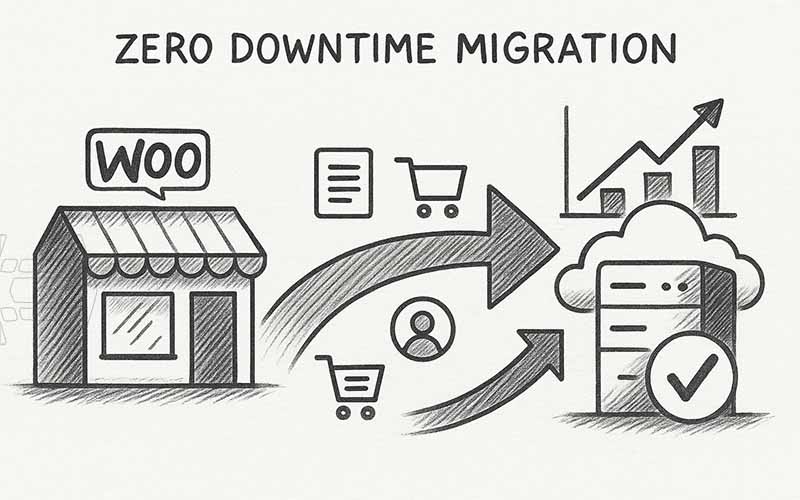

Sharma bal
Table of content
- Introduction
- 1. Pre-Migration Checklist
- 2. Choosing the Right Hosting Provider for WooCommerce Hosting
- 3. Step-by-Step WooCommerce Hosting Migration
- 4. Common Pitfalls in WooCommerce Hosting Migration
- 5. WooCommerce Hosting Migration Tools & Services
- Conclusion
Introduction: Don’t Let Your Store Go Dark
Running an online store is already demanding. Inventory management, customer service, and marketing campaigns leave little room for error. Now imagine this: your WooCommerce site slows to a crawl or goes completely offline during a sales rush. Customers abandon their carts, revenue slips away, and trust takes a hit. That’s exactly why WooCommerce hosting migration matters.
Moving your store to a faster, more reliable hosting environment can feel intimidating, but with the right process, you can do it without downtime or lost sales. In this guide, you’ll find a clear, step-by-step walk through the WooCommerce Hosting Migration that shows you exactly what to do, why it matters, and how to avoid costly mistakes.
1. Pre-Migration Checklist (What to Do Before You Move)
Preparation is the difference between a seamless migration and a nightmare of broken checkouts or lost orders. Make sure you cover these essentials:
- Full Backup of Files & Database
Take a complete backup of your WordPress core, WooCommerce plugin, theme files, media library, and especially the database tables that handle orders and customers. Store backups in at least two separate locations, such as your local machine and a cloud service. - Backup Tools to Consider
Use plugins like UpdraftPlus or Jetpack Backup for scheduled, incremental backups. For larger stores, manual backups using phpMyAdmin or WP-CLI may provide more reliability. - Version Compatibility Check
Confirm that your new host supports your current versions of PHP, MySQL, and WooCommerce. If your store runs on outdated PHP 7.x while your host requires 8.x, critical plugins like payment gateways could break. - SSL & Payment Gateways
Plan for SSL certificate migration. Some hosts provide automatic reissuance through Let’s Encrypt, but if you’re using a custom certificate, make sure you can re-install it easily. Double-check gateway compatibility (Stripe, PayPal, Authorize.net). - Freeze Orders During Migration
Schedule the migration during off-peak hours. For busy stores, put your site into “maintenance mode” and notify customers in advance. If you must accept orders during migration, use order export plugins to capture them and re-import after.
👉 Pro tip: Record current performance metrics—page load speed, uptime, checkout completion rate. You’ll use these numbers later to measure the migration’s success.
2. Choosing the Right Hosting Provider for WooCommerce Hosting
WooCommerce hosting requirements go beyond those of a simple WordPress blog. Heavy database queries, checkout processing, and customer data demand a robust environment. A good WooCommerce host should:
- Guarantee 99.99% uptime SLA
- Provide WooCommerce-optimized PHP/MySQL stack
- Include server-level caching and optional CDN integration
- Offer PCI DSS–ready infrastructure for secure transactions
- Allow easy scaling (VPS or cloud) to handle seasonal spikes
- Provide 24/7 WooCommerce-trained support
| Hosting Type | Pros | Cons | Best For |
|---|---|---|---|
| Shared Hosting | Cheap, beginner-friendly | Limited resources, slower performance, high downtime risk | Small hobby stores |
| VPS Hosting | Dedicated resources, faster database queries | Requires technical setup | Growing WooCommerce stores |
| Managed Cloud | Scalable, expert support, near-zero downtime | Higher cost | High-traffic or mission-critical stores |
Many store owners underestimate the difference hosting makes. For example, a WooCommerce shop with 500 products may run fine on shared hosting at launch but collapse under heavy Black Friday traffic. On a VPS, that same store can handle 3–4x traffic smoothly.
👉 Pro tip: If WooCommerce is central to your revenue, view hosting as an investment, not an expense. The cost of lost sales from downtime far outweighs the monthly savings of cheap hosting.
3. Step-by-Step WooCommerce Hosting Migration (With Practical How-Tos)
Before You Start (10–20 minutes)
- Lower DNS TTL (24–48h before cutover):
- Cloudflare: DNS → A record → TTL → 5 min.
- GoDaddy/Namecheap: Domains → DNS → Edit A record → TTL = 5 minutes.
- Enable Maintenance Mode (optional):
- Install the “Maintenance” plugin or use a simple banner: “We’re upgrading hosting during off-peak hours.”
- Freeze Orders During Migration:
- For busy stores, schedule migration in off-peak hours. If orders are expected, export them (WooCommerce → Orders → Export CSV) right before cutover so you can re-import later.
3.1 Path A — Plugin-Driven Migration (Safest for most stores)
A1) Full Backup (Files + Database)
- In WordPress: Plugins → Add New → UpdraftPlus (or Jetpack Backup) → Install/Activate.
- Go to Settings → UpdraftPlus Backups → Backup Now. Select Include database & files.
- Store the backup in a remote location (Google Drive, S3, Dropbox).
A2) Create a Staging Site on the New Host
- If your new host offers one-click staging: use their control panel (domain like staging.yourstore.com).
- Otherwise: create a subdomain (staging.yourstore.com) and install a clean WordPress copy.
A3) Migrate with Duplicator (Option 1: Popular & Easy)
- On your old site: Plugins → Add New → Duplicator → Install/Activate.
- Duplicator → Packages → Create New → Build.
- Download installer.php and archive.zip.
- Upload both to the root folder of your new host (File Manager or SFTP).
- Create a database on the new host (cPanel → MySQL® Databases → Create Database + User → Assign All Privileges).
- In your browser: visit https://staging.yourstore.com/installer.php, enter DB credentials, and follow prompts.
- Log into new WP, go to Settings → Permalinks → Save once to rebuild links.
A4) Migrate with Migrate Guru (Option 2: Best for Large Sites)
- On old site: Plugins → Add New → Migrate Guru → Install/Activate.
- Inside plugin, choose your new host from the list or enter SFTP/DB credentials.
- Click Migrate and wait for “Completed” status.
A5) Validate on Staging
- Place a real test order (refund later).
- Apply a coupon and confirm discount.
- Check shipping zones, taxes, product images, and variations.
- Review WooCommerce logs: WooCommerce → Status → Logs.
A6) Go Live (DNS Switch)
- Get the new server’s IP from your host.
- In your DNS provider, edit A record (root + www) → point to the new IP.
- Wait 15–30 minutes. Your store should now resolve to the new host.
A7) Post-Launch Checks (First 72h)
- Keep the old host online for 2–3 days as fallback.
- Settings → Permalinks → Save again.
- Set up UptimeRobot or Pingdom to monitor.
- Re-submit your XML sitemap in Google Search Console.
- Import any “delta orders” that came in during migration (WooCommerce → Orders → Import CSV).
3.2 Path B — Low-Code Migration (WP-CLI / SFTP / rsync)
B1) Put Site in Maintenance (optional but smart)
wp maintenance-mode activate
B2) Export Database (Old Host)
wp db export ~/woo_backup.sql
(Or via cPanel → phpMyAdmin → Export → Quick/SQL).
B3) Sync Files
rsync -avz –progress /path/to/old/wp-content/ user@NEW_SERVER:/path/to/new/wp-content/
(Or SFTP upload wp-content folder manually).
B4) Create DB on New Host
cPanel: MySQL® Databases → Create DB/User → Grant All Privileges.
Or CLI:
mysql -u root -p -e “CREATE DATABASE newdb DEFAULT CHARACTER SET utf8mb4 COLLATE utf8mb4_unicode_ci;”
B5) Import DB (New Host)
wp db import ~/woo_backup.sql
Or:
mysql -u NEWUSER -p NEWDB < ~/woo_backup.sql
B6) Update wp-config.php
Replace DB_NAME, DB_USER, DB_PASSWORD, DB_HOST with new details.
B7) Search-Replace (if staging URL differs)
wp search-replace ‘https://oldsite.com’ ‘https://staging.yourstore.com’ –all-tables –precise –skip-columns=guid
B8) Flush Caches & Rewrite Rules
wp cache flush
wp rewrite flush –hard
Then in WP Admin: Settings → Permalinks → Save.
B9) Validate in Staging
- Test checkout, coupons, taxes, shipping, account login.
- Check error logs in WooCommerce Status.
- Purge caching layers (LiteSpeed, Redis, Cloudflare APO).
B10) DNS Switch & Rollback Plan
- Update A record → new IP.
- If issues occur, quickly revert to old IP.
- Keep old host online for 48–72 hours.
3.3 How to Preview New Host Before DNS Switch
- macOS/Linux: edit /etc/hosts and add:
203.0.113.10 yourstore.com www.yourstore.com
- Windows: edit C:\Windows\System32\drivers\etc\hosts.
This forces your PC to preview the new host with your real domain before DNS cutover.
3.4 Staging QA Mini-Checklist
- Place real test order → refund.
- Check coupons, shipping zones, and tax rules.
- Verify product images and variations.
- Test customer login + password reset.
- Confirm emails (order confirmation, refund) are sent.
- Review WooCommerce logs.
- Save permalinks.
3.5 Handling Delta Orders (If New Orders Arrive Mid-Migration)
- Old site: WooCommerce → Orders → Filter by date range.
- Export CSV.
- New site: WooCommerce → Orders → Import CSV (with plugin or manually if few orders).
- Confirm totals, tax, and shipping.
3.6 After You Go Live (First 72 Hours)
- Use uptime monitoring.
- Re-check site speed (GTmetrix, PageSpeed).
- Watch SEO in Google Search Console.
- Monitor Core Web Vitals.
- Keep old host as fallback.
3.7 Post-Migration Quality Assurance
The migration doesn’t end once your site goes live. Post-launch monitoring ensures no sales slip through the cracks.
- Order Sync
Check if any orders were placed during the migration window. Export them from your old host and re-import into the new database if needed. - Performance Monitoring
Use GTmetrix or Google PageSpeed Insights to compare load times before and after migration. For advanced users, tools like New Relic help track slow queries. - Uptime Monitoring
Tools like Pingdom or UptimeRobot alert you if your site goes down unexpectedly. - SEO Tracking
Submit your updated XML sitemap in Google Search Console. Run a site crawl with Screaming Frog to check for broken links and ensure redirects are working.
👉 Pro tip: Monitor your Core Web Vitals closely for at least 2 weeks after migration. Faster load speeds typically lead to immediate conversion improvements.
4. Common Pitfalls in WooCommerce Hosting Migration
- Duplicate or Missing Orders
Always sync order tables last before switching DNS. - Broken Product Images
Confirm the /uploads directory is fully transferred. - Plugin Incompatibility
Some older payment or shipping plugins may break on new PHP versions—test them in staging. - SEO Ranking Drops
Skipping 301 redirects can erase months of SEO gains. Crawl your old site before migration and build a redirect map.
5. WooCommerce Hosting Migration Tools & Services
- Duplicator Pro: Ideal for small and medium WooCommerce sites.
- Migrate Guru: Handles stores up to 200GB with minimal downtime.
- Cart2Cart: Best for platform-to-platform moves (e.g., WooCommerce → Shopify).
- Managed Migration by Hostomize: Expert-led process with backups, staging, and zero-downtime guarantee.
Conclusion: Migration as a Growth Strategy
Migrating your WooCommerce store to a new host isn’t just about moving files—it’s about building a stronger foundation for growth. With faster load times, improved uptime, and secure infrastructure, you’re not only protecting your store, you’re unlocking its potential to scale.
If you’re ready to move without the headaches, managed WooCommerce migration services can handle the complexity while you focus on sales. Whether you choose DIY or expert help, remember this: WooCommerce hosting migration is more than an IT task—it’s a business growth strategy.
For a more general approach on Hosting Migration, please refer to our late “eCommerce Hosting Migration” article.