Windows VPS Security: Essentials, Optimization, and Everything in between


Sharma bal
Table of content
- Introduction
- 1. Understanding Windows VPS Security
-
2. Essential Security Features
- 2.1. Firewalls: Your First Line of Defense
- 2.2. User Access Controls
- 2.3. Anti-virus and Anti-malware Software:
- 2.4. Choosing the right security software for your Windows VPS
- 2.5. Keeping Windows and Applications Updated
- 3. Understanding Performance Bottlenecks
-
4. Monitoring and Optimization Techniques
- 4.1. Resource Monitoring Tools
- 4.2. Resource Allocation Strategies
- 4.3. Optimizing Control Panel Settings
-
5. Popular Applications for Windows VPS and Security Considerations
- 5.1. Web Development and Hosting
- 5.2. Business Applications
- 5.3. Gaming Servers
- Unleashing Your Remote Potential: Choosing the Best remote desktop software for You
Introduction
In the digital age, where businesses and individuals increasingly rely on online platforms, the security of our data has become paramount. This is especially true for those who utilize Windows VPS (Virtual Private Server) for web development, business applications, or other online endeavors. While Windows VPS offers the alluring combination of scalability and control, its very nature as a virtual environment necessitates robust Windows VPS security measures.
This comprehensive guide equips you with the knowledge to transform your Windows VPS into a secure digital fortress, safeguarding your data and applications from the ever-present threats lurking online. We’ll delve into essential security features specifically designed for Windows VPS environments, explore optimization techniques to maximize performance without compromising security, and showcase the diverse applications of Windows VPS – all while keeping security at the forefront.
Who Should Read This?
This guide is designed for anyone managing a Windows VPS, particularly beginners navigating the complexities of Windows VPS security. This guide enables you to confidently navigate the world of Windows VPS security, no matter what you want to do with it.
1. Understanding Windows VPS Security
The world of Windows VPS offers immense power and flexibility, but with great power comes great responsibility, especially when it comes to security. Malicious actors lurk online, constantly seeking vulnerabilities to exploit. Here’s a breakdown of some common security threats faced by Windows VPS users:
- Malware: Malicious software (malware) is a broad category of threats that includes viruses, Trojans, worms, and spyware. These programs can infiltrate your VPS, steal sensitive data, disrupt operations, or even render your server inoperable.
- Hacking Attempts: Hackers use various techniques to gain unauthorized access to your VPS. This could involve exploiting security vulnerabilities, brute-force attacks on passwords, or social engineering tactics. Once they gain access, they can steal data, install malicious software, or launch attacks on other systems.
- Data Breaches: Data breaches are the result of the compromise and leakage of sensitive information like customer data, financial records, or intellectual property. These breaches can have devastating consequences for businesses and individuals alike.
- Denial-of-Service (DoS) Attacks: Legitimate users are unable to use your server due to the overload of traffic caused by DoS attacks. Disruption in business operations, reputation damage, and financial losses are among these attacks’ results.
2. Essential Security Features: Building Your Digital Fortress
Now that you understand the threats, let’s explore some essential security features to create a secure environment for your Windows VPS:
2.1. Firewalls: Your First Line of Defense
Think of a firewall as a security checkpoint for your server. It controls incoming and outgoing network traffic, filtering out malicious traffic while allowing legitimate connections. Windows VPS comes equipped with a built-in firewall (Windows Firewall) that you can configure to meet your specific needs. Most control panels also offer additional firewall management options.
Here’s how to configure your Windows Firewall for optimal protection:
- Enable blocking of incoming connections: By default, Windows Firewall blocks most incoming connections. However, you may need to create rules to allow specific applications or services to communicate through the firewall.
- Customize outbound traffic rules: While outbound traffic typically poses less risk, you can configure rules to monitor or restrict specific outgoing connections if necessary.
- Advanced settings: Experienced users can delve deeper into advanced firewall settings to customize logging, notifications, and specific connection filtering rules.
Table: Firewall Configuration Checklist
| Task | Description | Importance |
|---|---|---|
| Enable blocking of incoming connections | Blocks unauthorized incoming traffic | Prevents unauthorized access attempts |
| Create rules for specific applications | Allows legitimate applications to communicate through the firewall | Ensures smooth operation of essential applications |
| (Optional) Customize outbound traffic rules | Monitors or restricts specific outgoing connections | Provides additional control over network activity |
| (Advanced) Configure logging and notifications | Tracks firewall activity and receives alerts | Helps identify suspicious activity and potential breaches |
2.2. User Access Controls: The Power of Least Privilege
It is important for users to have only the minimal access permissions required to complete their tasks. This aids in minimizing the potential harm if a user account is hacked. Here’s how to implement user and access controls:
2.3. Anti-virus and Anti-malware Software: An Essential Shield
Anti-virus and anti-malware software act as a crucial line of defense against malware threats. These programs scan your system for malicious software, quarantine or remove the threats, and leads to protection against new threats.
2.4. Choosing the right security software for your Windows VPS depends on several factors:
- Server workload: Consider the resource requirements of the software and choose a solution that doesn’t impact server performance significantly.
- Features: Different anti-virus programs offer varying features, such as real-time protection, scheduled scans, email scanning, and firewall integration.
- Budget: Security software pricing varies depending on the features and the number of licenses required.
2.5. Keeping Windows and Applications Updated: Patching the Holes
Software vulnerabilities are like cracks in your server’s armor. Hackers often exploit these vulnerabilities Optimizing Your Windows VPS for Peak Performance A secure Windows VPS is crucial, but ensuring it runs smoothly and efficiently is equally important. This section dives into optimizing your Windows VPS for peak performance, allowing your applications to run seamlessly and deliver optimal user experiences.
3. Understanding Performance Bottlenecks: Identifying the Culprits
Just like a car engine, your Windows VPS can experience performance bottlenecks that hinder its efficiency. Here are some common culprits:
- High CPU Usage: The Central Processing Unit (CPU) is the brain of your server. If your CPU usage consistently reaches high levels (above 80%), it can lead to slow response times and sluggish application performance. Why don’t you try optimizing WMI provider host to see if it helps or not?
- Low Memory: Random Access Memory (RAM) acts as your server’s short-term memory. Insufficient RAM can cause processes to swap data to the hard drive, significantly impacting performance.
- Insufficient Disk Space: While not directly impacting processing power, running low on disk space can lead to fragmented files, slowing down data access and overall performance.Unnecessary Applications and Services: Background applications and services can consume resources even when not actively used.
Identifying these bottlenecks is crucial for the optimization. Here’s how:
- Windows Task Manager: Windows Task Manager provides real-time resource usage information, allowing you to identify processes consuming excessive CPU, memory, or disk resources.
- Control Panel Monitoring Tools: Most VPS providers offer control panel tools that display resource usage statistics over time. These tools offer historical data for in-depth analysis of performance trends.
4. Monitoring and Optimization Techniques: Tuning for Efficiency
Once you’ve identified potential bottlenecks, it’s time to optimize your Windows VPS. Here are some key strategies:
4.1. Resource Monitoring Tools: Keeping an Eye on Performance
Regularly monitoring resource usage is vital for maintaining optimal performance. Here’s why:
- Proactive Problem Identification: Monitoring allows you to identify potential bottlenecks before they significantly impact performance. This can help you avoid situations where a sudden spike in traffic or resource usage leads to website downtime or slow loading times, potentially causing visitors to abandon your site and impacting your business.
- Performance Trend Analysis: Historical data helps you understand your server’s typical resource usage patterns and identify anomalies. This can help you plan for future growth and ensure your VPS can handle increased traffic.
- Informed Optimization Decisions: Monitoring data guide optimization efforts by highlighting areas that need the most attention.
Here are some resources for monitoring your Windows VPS:
- Windows Task Manager: This built-in Windows tool provides real-time resource usage information for CPU, memory, disk, and network activity.
- Control Panel Monitoring Tools: Most VPS control panels offer built-in monitoring tools that display CPU, memory, disk, and network usage statistics over time. These tools often allow for setting custom alerts to be notified of resource usage spikes.
4.2. Resource Allocation Strategies: Distributing Resources Wisely
Many VPS providers offer the flexibility to adjust resource allocation within your VPS plan. This allows you to tailor resource distribution based on your specific application needs. Here’s how:
- Prioritize CPU-intensive applications: Allocate more CPU cores or processing power to applications that require high processing speeds (e.g., video editing software).
- Optimize Memory Allocation: Ensure applications with high memory demands have sufficient RAM allocated to prevent performance issues. This can help streamline user experiences and minimize the risk of encountering error messages or slow loading times.
- Consider Disk Space Allocation: If your workload involves frequent file access or large data storage needs, allocate more disk space for optimal performance.
4.3. Optimizing Control Panel Settings: Fine-Tuning Your Environment
Many control panels offer settings that can be tweaked to enhance performance. Here are some examples:
- Disabling Unused Services: Most Windows VPS deployments come with pre-installed services that may not be necessary for your specific needs. Disabling these services frees up valuable resources.
- Automating Updates and Backups: Scheduling automatic updates and backups ensures your system is secure and data is protected without impacting your workflow. You can set these up within Windows or your Control Panel settings. By automating these processes, you can reduce the risk of human error and ensure your server is always protected against the latest security threats.
- Security Measures with a Performance Balance: Implementing strong security measures like firewalls is crucial, but be mindful of resource usage. Choose security software optimized for VPS environments to minimize performance impact. Additionally, consider implementing two-factor authentication (2FA) on your VPS login to add an extra layer of security against phishing attacks and unauthorized access attempts.
5. Popular Applications for Windows VPS and Security Considerations
Your Windows VPS can power a diverse range of applications. Here are some popular use cases with security considerations in mind:
5.1. Web Development and Hosting: Building Secure Websites and Apps
Windows VPS excels at hosting websites and web applications built with ASP.NET and Microsoft SQL Server. Here’s how to ensure security:
- Secure Coding Practices: To reduce web application vulnerabilities, developers must adhere to secure coding guidelines. The process involves validating input, sanitizing data properly, and managing secure sessions.
- Regular Updates: To prevent known vulnerabilities, ensure that ASP.NET, SQL Server, and all plugins are updated with the latest security patches.
- Strong Authentication: To prevent unauthorized access attempts, ideally two-factor authentication (2FA) should be implemented.
- Web Application Firewall (WAF): You’d better employ a WAF to filter malicious traffic and prevent common attacks.
5.2. Business Applications: Securing Mission-Critical Data
Windows VPS is a reliable platform that supports business-critical applications such as Customer Relationship Management (CRM) and Enterprise Resource Planning (ERP). Security considerations include:
- Data Encryption: To guarantee confidentiality even in case of a breach, encrypt sensitive data at both rest and in transit.
- Access Controls: Make sure that only authorized users have the ability to access specific data and functions within the application through the implementation of granular access controls.
- Regular Backups: Maintain regular and secure backups of your business data to facilitate disaster recovery in case of unforeseen events.
5.3. Gaming Servers: Building High-Performance and Secure Playgrounds
Windows VPS offers a powerful foundation for creating high-performance gaming servers. Here’s how to enhance security:
- Keep Server Software Updated: To prevent attackers from exploiting security vulnerabilities, it’s important to maintain the latest updates for your game server software and the underlying Windows OS.
- Strong Server Passwords: Strong and unique passwords for server administration and implementing 2FA, help you adding extra security.
- Port Security: Only open necessary ports for game traffic and restrict access to other ports to minimize the attack surface.
- Monitor for Malicious Activity: Regularly monitor server logs for suspicious activity that could indicate unauthorized access attempts or security breaches.Remember, these are just some general security considerations. Specific security measures may vary depending on the application and its unique requirements.
Conclusion
This comprehensive guide has equipped you with the knowledge to transform your Windows VPS into a secure and high-performing digital fortress. You’ve learned essential security best practices, optimization techniques to maximize performance, and popular applications suited for Windows VPS environments.
Ready to leverage the power and flexibility of Windows VPS for your projects? Explore Hostomize‘s wide range of Windows VPS plans and resources to find the perfect solution for your needs. Our expert support team is always available to guide you on your Windows VPS journey.