SSH Tunnels: Your Secret Passage to Secure Remote Access


Sharma bal
Table of content
- 1. What is SSH Tunneling?
- 2. Unveiling the Architecture: Understanding the Components of an SSH Tunnel
- 3. A Step-by-Step Guide to Setting Up SSH Tunnels
- 4. Optimizing and Troubleshooting Your SSH Tunnels
- 5. Real-World Applications: Leveraging SSH Tunneling for Practical Use Cases
- Conclusion
1. What is SSH Tunneling? Demystifying the Secure Connection Technique
SSH, or Secure Shell, is a fundamental tool for secure remote access to servers. However, SSH tunnels extend this functionality by creating encrypted pathways within an unencrypted network. Imagine an SSH tunnel as a secure underground passage you construct to access a hidden location, bypassing any obstacles on the surface. In the digital world, these obstacles can be firewalls, network restrictions, or even insecure connections.
Technically, SSH tunnels leverage SSH connections to encapsulate data from another protocol within the secure SSH channel. This data can be anything from web traffic (HTTP/HTTPS) to database queries (SQL) or even entire application sessions. By establishing an SSH tunnel, you create a secure “tunnel” through which your data travels, protected by the encryption layer of the SSH connection.
Here’s a breakdown of the core technical aspects of SSH tunnels:
- Client-Server Communication: To establish an SSH tunnel, you’ll need an SSH client running on your local machine and an SSH server accessible on the remote machine you wish to connect to.
- Data Encapsulation: The SSH client encapsulates data from another protocol within the SSH connection. This essentially creates a “package” of data that travels securely through the encrypted SSH tunnel.
- Port Forwarding: SSH tunnels utilize the concept of port forwarding. You specify source and destination ports on your local machine, along with the remote server’s hostname and port for the target service. The SSH client forwards data received on the local source port to the specified port on the remote server.
- Encryption: The entire communication within the tunnel is encrypted using the SSH protocol, ensuring the confidentiality and integrity of the data being transmitted.
This establishes the core concept of SSH tunnels. The following sections will delve deeper into the benefits and practical applications of this powerful technique.
1.1 Unveiling the Benefits: Why Use SSH Tunneling?
SSH tunnels offer a range of advantages that make them a valuable tool for various network scenarios. Here are some key benefits:
1.1.1 Enhanced Security for Network Traffic
By encapsulating data within an encrypted SSH tunnel, you can secure communication that might otherwise travel over an unencrypted network. This is particularly beneficial when working on public Wi-Fi networks or when the target service itself doesn’t offer native encryption (e.g., HTTP).
1.1.2 Bypassing Firewalls and Network Restrictions
Firewalls and network restrictions can sometimes block access to specific services or ports. SSH tunnels can be used to bypass these restrictions by leveraging the allowed SSH connection. By tunneling your traffic through the SSH connection, you can access the desired service even if it’s blocked by a firewall.
Important Note: Bypassing firewalls might violate security policies set by your organization. Always ensure you have permission before using SSH tunnels to circumvent network restrictions.
1.1.3 Streamlining Remote Access to Applications and Services
SSH tunnels can streamline remote access to applications and services running on a server. You can configure tunnels to forward specific ports, allowing you to connect to the remote service using its standard port on your local machine. This simplifies the process and eliminates the need to remember complex server port numbers.
The following sections will explore these benefits in more detail and provide practical examples of how SSH tunnels can be used in real-world scenarios.
2. Unveiling the Architecture: Understanding the Components of an SSH Tunnel
An SSH tunnel, while seemingly simple in concept, involves several key components working together to create a secure connection. Understanding these components is crucial for effectively configuring and utilizing SSH tunnels.
2.1 Local, Remote, and Dynamic Tunneling: Exploring the Different Flavors
SSH tunnels come in various flavors, each offering unique functionalities and use cases. Let’s delve into the three main types:
2.1.1 Local Tunneling: Securing Outbound Traffic from Your Machine
Local tunnels, as the name suggests, originate on your local machine. They are ideal for securing outbound traffic directed towards a service on a remote server. Here’s how it works:
- You specify a source port on your local machine (e.g., port 8080) and the destination hostname, port, and protocol on the remote server (e.g., port 22, SSH).
- The SSH client on your machine creates a tunnel. Any traffic sent to the local source port (e.g., port 8080) is encapsulated within the SSH connection and securely forwarded to the specified port on the remote server.
- From the remote server’s perspective, the traffic appears to originate from the SSH client itself.
This configuration is beneficial for scenarios where you want to securely access a service on a remote server that might not offer native encryption (e.g., an internal web server). By tunneling your traffic through the SSH connection, you ensure its confidentiality and integrity.
2.1.2 Remote Tunneling: Granting Secure Access to Remote Services
Remote tunnels operate in the opposite direction compared to local tunnels. They are used to create secure access to services running on a remote server from your local machine. Here’s the concept:
- You specify a source port on the remote server (e.g., port 3306) and a destination port on your local machine (e.g., port 3307).
- The SSH server on the remote machine establishes the tunnel. Any traffic sent to the source port on the remote server (e.g., port 3306) is forwarded through the SSH connection and delivered to the designated port on your local machine (e.g., port 3307).
- From your local machine, you can connect to the service on the remote server using the destination port you defined (e.g., port 3307).
This configuration is useful for securely accessing internal services like databases running on a remote server from your local development environment.
2.1.3 Dynamic Tunneling: Simplifying Remote Access with Dynamic Port Allocation
Dynamic tunnels offer an even more streamlined approach for remote access. Unlike local and remote tunnels, which require specifying fixed ports on both ends, dynamic tunnels leverage dynamic port allocation on the server-side. Here’s how it works:
- You specify only the destination hostname and protocol on the remote server.
- The SSH client initiates the tunnel and requests a dynamic port allocation from the remote SSH server.
- The server assigns a random, unused port and forwards any traffic received on that port through the SSH connection to your local machine.
- The SSH client provides you with the dynamically allocated port number.
You can then connect to the service on the remote server using this dynamically assigned port on your local machine. This approach eliminates the need to predefine specific port numbers on both ends, making it convenient for quick and temporary remote access scenarios.
2.2 The Key Players: Client, Server, and Forwarded Ports
Understanding the roles of the key components involved in an SSH tunnel is essential:
- SSH Client: This software application resides on your local machine and initiates the SSH connection to the remote server. It also handles data encapsulation, port forwarding, and overall tunnel management.
- SSH Server: This software program runs on the remote server and establishes the secure SSH connection with the client. It also participates in data forwarding based on the tunnel configuration.
- Forwarded Ports: These are the ports involved in directing traffic through the SSH tunnel. There can be source and destination ports depending on the type of tunnel (local, remote, or dynamic). The source port is where traffic originates (either on your local machine or the remote server), while the destination port is where the forwarded traffic is delivered (on the remote server or your local machine).
By understanding the architecture, different types of tunnels, and the key players involved, you’ll be well-equipped to set up and utilize SSH tunnels effectively in various scenarios. The next section will provide a step-by-step guide to configuring SSH tunnels on your system.
3. Building Your Secure Passage: A Step-by-Step Guide to Setting Up SSH Tunnels
Now that you understand the core concepts and architecture of SSH tunnels, let’s delve into the practical steps of setting them up. This section will guide you through configuring your SSH client and establishing secure connections.
3.1 Setting the Stage: Prerequisites and Tools You’ll Need
Before embarking on your SSH tunneling journey, ensure you have the following in place:
- SSH Client: You’ll need an SSH client installed on your local machine. Popular options include OpenSSH (pre-installed on most Linux and Unix systems), PuTTY (Windows), and MobaXterm (cross-platform).
- SSH Server Access: You’ll need valid credentials (username and password or private key) to access the SSH server on the remote machine.
- Basic Terminal/Command Line Skills: Setting up SSH tunnels often involves using command-line commands. Familiarity with basic terminal navigation and command execution will be helpful.
Once you have these prerequisites covered, we can move on to configuring your SSH client for tunneling.
3.2 Configuring Your SSH Client: Specifying Tunneling Options
The specific method for configuring SSH tunnels will vary slightly depending on your chosen SSH client. However, the core principles remain consistent. Here, we’ll explore the general approach and provide specific examples for common scenarios.
The key lies in using the -L (local tunnel), -R (remote tunnel), or -D (dynamic tunnel) option along with the ssh command. These options specify the tunnel configuration details.
General Command Structure:
ssh -<tunnel_option> <source_port>:<destination_hostname>:<destination_port> [username@]remote_server_hostname [additional_options]Explanation of Options:
-“: This specifies the type of tunnel you want to create. It can be: -L: Local Tunnel (traffic originates on your local machine)-R: Remote Tunnel (traffic originates on the remote server)-D: Dynamic Tunnel (dynamic port allocation on the server)
<source_port>: This is the port number on your local machine (for local tunnels) or the remote server (for remote tunnels) that will be used to initiate communication for the tunnel. You can choose any unused port number.<destination_hostname>: This is the hostname or IP address of the remote server where the target service resides.<destination_port>: This is the port number of the target service on the remote server.[username@]remote_server_hostname: This specifies the username (if required) and hostname of the remote server you want to connect to.[additional_options]: You can include additional options with thesshcommand, such as specifying a private key file for authentication.
Here’s a breakdown of how this structure applies to different tunnel types:
3.2.1 Local Tunneling Configuration Examples
- Scenario: You want to securely access a web server (port 80) running on a remote server from your local machine.
- Command:
ssh -L 8080:remote_server.com:80 username@remote_server.com- Explanation: This command creates a local tunnel. Traffic sent to port 8080 on your local machine will be encapsulated within the SSH connection and forwarded to port 80 on the remote server. You can then access the web server by opening http://localhost:8080 in your web browser.
- Scenario: You want to securely connect to a database (port 3306) running on a remote server from a local application that expects connections on port 5432.
- Command:
ssh -L 5432:remote_server.com:3306 username@remote_server.com- Explanation: This command creates another local tunnel, but this time the local port is 5432. Your local application can connect to the database on the remote server using
localhost:5432as the hostname and port combination.
3.2.2 Remote Tunneling Configuration Examples (Continued)
- Scenario: You want secure access to a service on a remote server (port 8080) from your local machine, but the service is behind a firewall that restricts access to incoming connections on port 8080. However, the firewall allows SSH connections (port 22).
- Command:
ssh -R 8080:localhost:8080 username@remote_server.com
- Explanation: This command creates a remote tunnel. Traffic sent to the newly created port 8080 on your local machine will be forwarded through the SSH connection to port 8080 on the remote server (localhost in this case refers to the loopback interface on the remote server itself). Since the communication happens entirely within the SSH tunnel, it bypasses the firewall restriction on port 8080, allowing you to access the service securely.
Important Note: Bypassing firewalls might violate security policies set by your organization. Always ensure you have permission before using SSH tunnels to circumvent network restrictions.
3.2.3 Configuring Dynamic Tunnels
- Scenario: You need to establish a temporary secure connection to a service running on a remote server. You don’t want to predefine specific port numbers on either end.
- Command:
ssh -D 8080 username@remote_server.com
- Explanation: This command creates a dynamic tunnel. The -D option instructs the SSH client to request a dynamic port allocation from the remote SSH server. The client will then provide you with the dynamically assigned port number. Any traffic sent to port 8080 on your local machine will be forwarded through the SSH connection to the dynamically allocated port on the remote server.
You can then connect to the service on the remote server using the dynamically assigned port number and the remote server’s hostname. This approach is useful for quick and temporary remote access scenarios where predefining specific ports is inconvenient.
3.3 Initiating the Tunnel: Connecting to the Remote Server
Once you’ve constructed your desired SSH tunnel command based on the type of tunnel (local, remote, or dynamic) and your specific needs, it’s time to initiate the connection.
- Open your terminal application on your local machine.
- Type the constructed SSH tunnel command and press Enter.
- If you’re using password-based authentication, you’ll be prompted to enter your password for the remote server user account.
- If you’re using private key authentication, ensure your SSH client is configured to recognize your private key file.
The SSH client will establish the connection to the remote server, create the tunnel according to your specifications, and display any relevant messages. Once the connection is established, you can proceed with using the forwarded port on your local machine to access the desired service on the remote server securely.
The next section will explore advanced techniques for optimizing and troubleshooting your SSH tunnels.
4. Advanced Techniques: Optimizing and Troubleshooting Your SSH Tunnels
Having established the fundamentals of setting up SSH tunnels, let’s delve into some advanced techniques to enhance their security, manage them efficiently, and troubleshoot any issues you might encounter.
4.1 Securing Your Tunnels: Best Practices for Enhanced Security
While SSH tunnels themselves offer encryption, here are some best practices to further strengthen their security:
- Use Strong Authentication: Avoid password-based authentication and opt for public key authentication with strong passphrases on your private key files. This adds an extra layer of security compared to simple passwords.
- Restrict Access: Utilize firewall rules on both your local machine and the remote server to restrict access to the forwarded ports only from authorized sources. This minimizes the risk of unauthorized access even if someone discovers the forwarded port number.
- Limit Permissions: On the remote server, ensure the user account used for the SSH tunnel has minimal permissions required to access the target service. This reduces the potential damage if the account is compromised.
- Monitor Activity: Consider using tools like
logwatchor system logs to monitor activity on the forwarded ports. This can help detect unusual access attempts. - Keep Software Updated: Maintain updated versions of your SSH client and server software to benefit from the latest security patches and bug fixes.
Following these practices will significantly enhance the security posture of your SSH tunnels.
4.2 Managing Multiple Tunnels: Utilizing SSH Multiplexers
If you frequently use multiple SSH tunnels simultaneously, managing individual connections can become cumbersome. Here’s where SSH multiplexers come in.
- SSH Multiplexers: These are tools that allow you to multiplex multiple SSH sessions over a single SSH connection. This can simplify your workflow and improve efficiency. Popular options include tmux (built-in on many Linux systems) and screen.
- Benefits of Multiplexers:
- Organize multiple SSH sessions within a single terminal window.
- Easily switch between sessions using keyboard shortcuts.
- Detach and reattach to sessions later, allowing them to persist even if you close your terminal window.
Learning to use an SSH multiplexer can significantly improve your experience when managing multiple SSH tunnels.
4.3 Troubleshooting Common SSH Tunneling Issues: Diagnostics and Solutions
While SSH tunnels are generally reliable, you might encounter occasional issues. Here are some common problems and their potential solutions:
- Connection Refused: This error typically indicates that the SSH server is unreachable or the username/password (or private key) is incorrect. Double-check the server hostname, username, and authentication method.
- Permission Denied: If you encounter this error while trying to access the service on the remote server through the tunnel, verify that the user account used for the tunnel has the necessary permissions to access the service.
- Port Already in Use: This can occur if another application on your local machine is already using the chosen forwarded port. Close any conflicting applications or choose a different unused port number.
- Firewall Blocking Traffic: Ensure that firewalls on both your local machine and the remote server allow traffic on the forwarded ports. You might need to configure firewall rules to grant access.
By understanding these common issues and their potential solutions, you’ll be better equipped to diagnose and resolve problems that might arise while using SSH tunnels.
This concludes the exploration of SSH tunnels. With the knowledge you’ve gained, you can now leverage their power for secure communication, bypassing restrictions, and streamlining remote access to various services. Remember to prioritize security by following best practices and continuously explore advanced techniques to optimize your SSH tunneling experience.
5. Real-World Applications: Leveraging SSH Tunneling for Practical Use Cases
SSH tunnels offer a powerful and versatile tool for various network scenarios. Here are some compelling real-world applications that demonstrate their practical value:
5.1 Securing Remote Database Access
- Scenario: You’re a developer working on a local development environment and need to access a production database running on a remote server. However, directly exposing the database to the internet is a security risk.
- Solution: An SSH tunnel can be established to create a secure pathway between your local machine and the remote database server. You can configure a local tunnel, forwarding traffic from a designated port on your local machine (e.g., port 3307) to the actual database port (e.g., port 3306) on the remote server. This way, your development tools can connect to the database through the secure tunnel on your local machine’s port (e.g., 3307), ensuring encrypted communication.
- Benefits: This approach safeguards the database from unauthorized access while enabling efficient development workflows.
5.2 Bypassing Firewalls for Secure Web Development
- Scenario: You’re a web developer working behind a corporate firewall that restricts access to certain external web servers for testing purposes.
- Solution: An SSH tunnel can be used to create a secure connection to a development server hosted outside the firewall. You can configure a remote tunnel, forwarding traffic from a specific port on the remote server (e.g., port 8080) to your local machine’s designated port (e.g., port 8085). This allows you to access the development server by pointing your web browser to http://localhost:8085, effectively bypassing the firewall restriction while maintaining a secure connection through the SSH tunnel.
- Benefits: This technique facilitates development tasks without compromising security by keeping the communication encrypted within the tunnel.
Important Note: Bypassing firewalls might violate security policies set by your organization. Always ensure you have permission before using SSH tunnels to circumvent network restrictions.
5.3 Tunneling Legacy Applications over a Secure Connection
- Scenario: You have a critical legacy application running on a server that doesn’t support secure communication protocols (e.g., HTTPS). You need to access this application remotely, but sending data unencrypted poses a security risk.
- Solution: An SSH tunnel can be established to create a secure channel for the legacy application. You can configure a local tunnel, forwarding traffic from your local machine’s port (e.g., port 9000) to the legacy application’s port on the remote server (e.g., port 80). This way, when you connect to the application using its standard port (e.g., port 80) on the remote server, the communication is actually tunneled through the SSH connection on your local machine’s port (e.g., port 9000), ensuring encryption for the data transfer.
- Benefits: This approach enables secure access to legacy applications that lack built-in encryption capabilities.
These are just a few examples of how SSH tunnels can be leveraged to enhance security, streamline workflows, and overcome network limitations in various real-world scenarios. As you explore the capabilities of SSH tunnels further, you’ll discover even more innovative ways to utilize them for your specific needs.
Conclusion: The Power of SSH Tunneling at Your Fingertips
By now, you’ve gained a comprehensive understanding of SSH tunnels, from their core concepts and functionalities to practical applications and troubleshooting techniques. This versatile tool offers a powerful solution for various network scenarios, empowering you to:
- Securely access remote resources like databases and services
- Bypass firewalls for development purposes (with appropriate permissions)
- Streamline remote access by creating encrypted pathways
- Enhance the security of legacy applications lacking native encryption
These are just a glimpse of the possibilities. As you delve deeper into the world of SSH tunnels, you’ll discover even more innovative ways to leverage them for your specific needs.
Recap: The Advantages and Applications of SSH Tunneling
Here’s a quick recap of the key takeaways:
- Enhanced Security: SSH tunnels create encrypted pathways within unencrypted networks, safeguarding data transmission.
- Firewall Bypassing (with Permission): Tunnels can be used to access resources restricted by firewalls, provided you have the necessary permissions.
- Streamlined Remote Access: Tunneling simplifies remote access by forwarding traffic to specific ports on your local machine.
- Legacy Application Security: Tunnels can secure communication for legacy applications lacking built-in encryption.
Resources for Further Exploration
Your journey with SSH tunnels doesn’t end here. To continue expanding your knowledge, consider exploring these resources:
- Official SSH Documentation: https://www.openssh.com/manual.html (The official SSH website offers in-depth documentation on various SSH features, including tunneling.)
- Online Tutorials and Articles: A wealth of online tutorials and articles delve deeper into specific SSH tunneling applications and configurations.
- Hostomize Knowledge Base: Consider visiting the knowledge base section on the Hostomize for potential resources related to SSH tunneling or system administration in general. Hostomize might offer helpful guides, articles, or FAQs that complement the knowledge you’ve gained here.
By combining the knowledge you’ve acquired with these additional resources, you’ll be well-equipped to master SSH tunnels and unlock their full potential for secure and efficient network communication.