A Step-by-Step Guide to Shadowsocks Setup
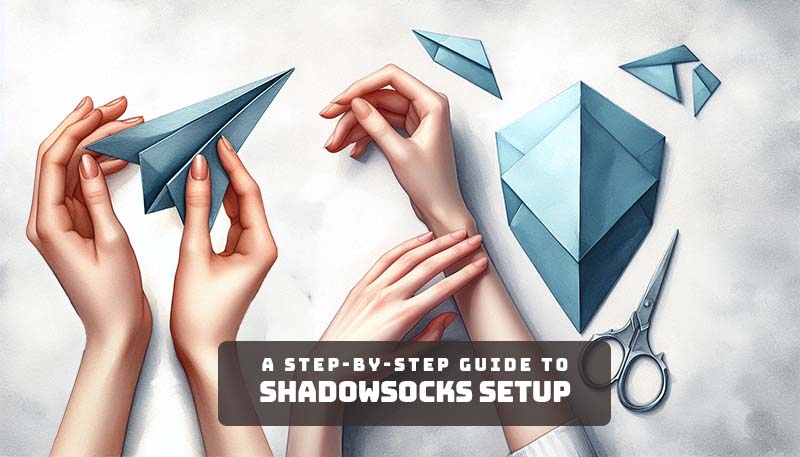

Sharma bal
Table of content
- Introduction
- Part 1: Shadowsocks setup process
- Part 2: Shadowsocks Configuration
- Part 3: Troubleshooting Shadowsocks Setup
- Conclusion
Introduction on Shadowsocks setup
Setting up Shadowsocks can significantly enhance your online privacy and security. By following this step-by-step guide, you’ll learn how to install and configure Shadowsocks on various platforms, ensuring a secure and private internet experience. Key steps involved in the Shadowsocks setup process include:
- Choosing a Shadowsocks Server: You can either set up your own server or use a third-party provider.
- Installing the Shadowsocks Client: Download and install the appropriate client for your operating system.
- Configuring the Client: Input the server address, port number, encryption method, and password.
- Connecting to the Server: Establish a secure connection to the Shadowsocks server.
- Verifying the Connection: Test your internet connection to ensure it’s routed through the Shadowsocks proxy.
By following these steps, you can effectively bypass censorship, protect your privacy, and access geo-restricted content.
Part 1: Shadowsocks setup process
1.1 Installing Shadowsocks on Windows
- Download the Shadowsocks Client:
- Visit the official Shadowsocks website or a trusted source to download its latest version for Windows.
- Install the Client:
- Run the installer as administrator and complete the installation, following the on-screen instructions.
- Configure the Client:
- Launch the Shadowsocks client.
- Add a new server configuration:
- Server Address: Enter your Shadowsocks server’s IP address or domain name.
- Server Port: Enter the port number used by your Shadowsocks server.
- Encryption Method: Choose an encryption method, such as AES-256-CFB.
- Password: Enter the password for your Shadowsocks server.
- Protocol: Select a tunneling protocol, such as TCP or UDP.
- Save the configuration and start the proxy.
1.2 Installing Shadowsocks on macOS
- Install Homebrew (if not already installed):
- Paste the following command in the Terminal app:
Bash
/bin/bash -c “$(curl -fsSL https://raw.githubusercontent.com/Homebrew/install/HEAD/install.sh)”
Use code with caution.
- Install Shadowsocks:
- Run the following command in the terminal,:
Bash
brew install shadowsocks-libev
Use code with caution.
- Configure Shadowsocks:
- Open the Shadowsocks app and add a new server configuration.
- Enter the server address, port number, encryption method, password, and protocol.
- Save the configuration and start the proxy.
1.3 Installing Shadowsocks on Linux
For Debian/Ubuntu:
- Add the Shadowsocks repository:
Bash
sudo add-apt-repository ppa:hzwang/ss-qt5
Use code with caution.
- Update the package list:
Bash
sudo apt update
Use code with caution.
- Install Shadowsocks:
Bash
sudo apt install shadowsocks-qt5
Use code with caution.
For Fedora/CentOS:
- Add the Shadowsocks repository (if necessary): Consult the official Shadowsocks documentation for specific instructions.
- Install Shadowsocks:
Bash
sudo dnf install shadowsocks-qt5
Use code with caution.
1.4 Installing Shadowsocks on iOS and Android
- Download the Shadowsocks App:
- Download the “Shadowsocks” official app from the App Store (iOS) or Google Play Store (Android).
- Add a Server Configuration:
- Open the Shadowsocks app and add a new server configuration.
- Enter the server address, port number, encryption method, password, and protocol.
- Start the Proxy:
- Enable the proxy in the app’s settings and connect to the server.
By following these steps, you can successfully install and configure Shadowsocks on your desired device and start enjoying a more private and secure internet experience.
Part 2: Shadowsocks Configuration
2.1 Setting Up a Shadowsocks Server
Self-Hosting a Shadowsocks Server:
- Choose a Server: Select a server with sufficient resources to handle the traffic. A VPS or a dedicated server is ideal.
- Install Shadowsocks Server: Install the Shadowsocks server software on your chosen server. This can be done using package managers or by compiling the source code.
- Configure the Server:
- Server Address: Set your server’s IP address or domain name.
- Server Port: Choose the server’s port number to listen on.
- Password: Set a strong password for authentication.
- Encryption Method: Select an encryption method, such as AES-256-CFB.
- Protocol: Choose a tunneling protocol, such as TCP or UDP.
- Secure Your Server:
- Keep the server software and operating system up-to-date.
- Use strong passwords and two-factor authentication.
- Configure firewall rules to protect the server from unauthorized access.
Using a Third-Party Shadowsocks Provider:
Many third-party providers offer Shadowsocks servers. You can choose a provider based on factors like server location, speed, and pricing.
2.2 Configuring the Shadowsocks Client
- Add a New Server:
- Open the Shadowsocks client and click on “Add Server.”
- Enter Server Information:
- Enter Shadowsocks’ Server Address (Either the IP address or domain name).
- Then enter the Server Port number.
- Encryption Method: Select the same encryption method used by the server.
- Password: Enter the password for the server.
- Protocol: Select the same protocol used by the server.
- Save the Configuration:
- Save the server configuration and connect to the server.
2.3 Advanced Shadowsocks Configuration
- Tunneling Protocols: Experiment with different tunneling protocols like TCP and UDP to find the best performance for your specific needs.
- Obfuscation: Use obfuscation techniques to disguise Shadowsocks traffic and bypass censorship.
- Security Settings: Configure strong encryption settings and firewall rules to enhance security. For more detailed info on advanced practices to enhance security, you can review our “Shadowsocks Security: advanced practices for Enhanced Security“
- Performance Optimization: Fine-tune settings like buffer size and timeout values to optimize performance.
Part 3: Troubleshooting Shadowsocks Setup
3.1 Common Shadowsocks Connection Issues
- Incorrect Server Information: Double-check the server address, port number, password, and encryption method.
- Firewall Restrictions: Ensure that your firewall is not blocking Shadowsocks traffic. You may need to add exceptions for the Shadowsocks client and server.
- Network Interference: Network congestion or instability can affect Shadowsocks performance. Try connecting to a different server or switching to a different network.
- DNS Issues: Incorrect DNS settings can prevent Shadowsocks from working properly. Consider using a reliable DNS provider or configuring your system to use a public DNS server like Google DNS or Cloudflare DNS.
3.2 Optimizing Shadowsocks Performance
- Choose a Fast Server: Select a Shadowsocks server that is located geographically close to you and has high-speed connections.
- Experiment with Protocols and Encryption Methods: Different protocols and encryption methods can have varying performance impacts. Try different combinations to find the best settings for your needs.
- Adjust Network Settings: Configure your network settings to optimize performance. For example, you may want to disable IPv6 or adjust MTU settings.
3.3 Ensuring Shadowsocks Security
- Strong Passwords: Use strong, unique passwords for your Shadowsocks account.
- Keep Software Updated: Regularly update your Shadowsocks client and server software to address security vulnerabilities.
- Avoid Public Wi-Fi: Since public Wi-Fi networks may be less secure, you must be cautious when using Shadowsocks on them.
- Use a VPN with Shadowsocks: Combining a VPN with Shadowsocks can provide additional layers of security and privacy.
Frequently Asked Questions about shadowsocks setup
- Is Shadowsocks legal? While Shadowsocks itself is a legal tool, its use may be restricted in certain countries. It’s important to be aware of local laws and regulations.
- Is Shadowsocks safe to use? Shadowsocks is a secure tool when used correctly. However, it’s essential to use strong passwords, keep your software updated, and avoid connecting to untrusted servers.
- Can I use Shadowsocks with my ISP? Most ISPs allow the use of Shadowsocks, but some may try to block it. If you encounter issues, consider using a VPN or a different tunneling protocol.
- How can I improve Shadowsocks performance? Consider factors like server location, network congestion, and encryption method. Experiment with different settings to find the optimal configuration for your needs.
By following these guidelines and troubleshooting tips, you can effectively set up and use Shadowsocks to enhance your online privacy and security.
Conclusion
Setting up Shadowsocks can significantly enhance your online privacy and security. By following the steps outlined in this guide, you can effectively configure Shadowsocks on your device and enjoy a more private internet experience.
Key Takeaways:
- Choose a reliable Shadowsocks server: Consider factors like location, speed, and security.
- Install and configure the Shadowsocks client: Follow the specific instructions for your operating system.
- Optimize your settings: Experiment with different configurations to find the best performance and security balance.
- Stay informed about the latest security practices: Keep your Shadowsocks client and server up-to-date.
For those seeking a seamless and secure Shadowsocks experience, consider leveraging a reliable hosting provider like Hostomize. With our expert support and optimized infrastructure, you can enjoy a worry-free Shadowsocks setup.