Installing Docker on VPS: Road to containerized applications
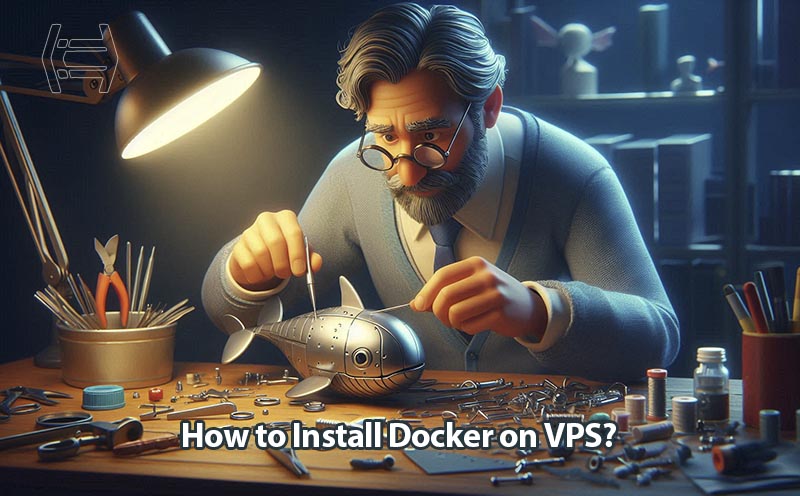

Sharma bal
Table of content
- Introduction: Why Dockerize Your VPS?
- 1. Prerequisites on installing docker on a VPS
- 2. Installation Showdown: Methods for Different VPS Providers
- 3. Configuring Docker container
- Conclusion
Introduction: Why Dockerize Your VPS?
Looking to unlock the full potential of your VPS (Virtual Private Server)? Consider installing Docker! Docker revolutionizes application deployment and management by offering a lightweight containerization approach. This introductory guide explores the compelling benefits of installing Docker on VPS and delves into the ideal use cases where Docker truly shines.
Benefits of Docker on VPS:
- Simplified Deployments: Forget complex configuration steps. Docker allows you to package your application with all its dependencies into a single, portable container. This containerized approach streamlines deployments across different environments, making “install Docker on VPS” a worthwhile investment.
- Isolation and Efficiency: Docker containers run in isolation, ensuring each application operates in its own independent space. This isolation minimizes conflicts and optimizes resource utilization on your VPS, leading to smoother performance.
- Scalability Made Easy: Need to scale your application up or down? Docker excels at this! With containerized applications, you can easily add or remove containers as needed, providing unmatched scalability for your VPS environment.
- Portability Across Platforms: Docker containers are platform-agnostic. A container can be created and run smoothly on any VPS that supports Docker, regardless of the underlying OS. This portability empowers you to move your applications between different VPS providers with ease.
- Version Control and Consistency: Docker allows you to version control your application environment. This means you can easily replicate a specific version of your application with all its dependencies, ensuring consistency across development, testing, and production environments on your VPS.
Ideal Use Cases for Docker on VPS:
- Web Development Workflows: Streamline your web development workflow on your VPS with Docker. Package essential tools like code editors, testing frameworks, and databases within containers for a consistent and pre-configured development environment.
- Microservices Architecture: Docker shines in microservices architectures. Break down your application into smaller, independent microservices and deploy them as individual Docker containers, promoting modularity and easier management on your VPS.
- Continuous Integration and Delivery (CI/CD): Docker simplifies CI/CD pipelines on your VPS. Consistent containerized environments ensure smooth testing and deployment across different stages of your development lifecycle.
- DevOps Environments: Docker is a game-changer for DevOps teams managing VPS infrastructure. It facilitates collaboration, promotes rapid deployments, and simplifies infrastructure management on your VPS.
- Running Legacy Applications: Breathe new life into legacy applications on your VPS. Docker containers can isolate legacy applications, preventing conflicts with newer technologies and ensuring compatibility on your modern VPS environment.
By installing Docker on your VPS, you unlock a world of benefits and open doors to a more efficient, scalable, and streamlined development and deployment experience.
1. Prerequisites on installing docker on a VPS
Before diving headfirst into installing Docker on VPS, let’s ensure you have the essential building blocks in place. This section will guide you through two crucial prerequisites: choosing the right Managed VPS for Docker and understanding resource allocation on your VPS.
1.1 Choosing the Right Managed VPS for Docker
A Managed VPS offers a pre-configured virtual server environment, allowing you to focus on deploying your applications instead of managing infrastructure. However, not all Managed VPS providers are created equal. Here’s what to consider when selecting a Managed VPS for your Dockerized adventures:
- Docker Support: This is the most crucial factor. Ensure your chosen Managed VPS provider explicitly supports Docker installation and usage. Look for providers offering pre-installed Docker options or clear documentation on manual installation procedures.
- Resource Allocation Flexibility: Docker containers require resources like CPU, memory, and storage. Choose a Managed VPS plan that offers sufficient resource allocation to accommodate your Dockerized applications. Consider the ability to scale resources up or down as your containerized needs evolve.
- Security Features: Security is paramount, especially in a shared environment like a Managed VPS. Look for providers offering robust security features like firewalls and network isolation, which can be further enhanced by your own Docker security practices.
- Community and Support: A strong community and reliable support are invaluable assets. Choose a Managed VPS provider with a dedicated Docker community or readily available support channels to assist you with any Docker-related issues on your VPS.
1.2 Understanding Resource Allocation for Docker on VPS:
While Managed VPS offers a pre-configured environment, understanding resource allocation is crucial for optimizing Docker’s performance on your VPS. Here’s a breakdown of key resources to consider:
- CPU: Docker containers require processing power to run applications. Analyze your application’s CPU needs and choose a Managed VPS plan with sufficient CPU cores to ensure smooth performance for your Dockerized workloads.
- Memory (RAM): Containers also consume memory. Allocate enough memory on your VPS to accommodate your containerized applications without resource contention. Consider using tools provided by your Managed VPS provider to monitor memory usage and adjust allocations accordingly.
- Storage: Docker containers require storage space for their images and data. Choose a Managed VPS plan with ample storage capacity to house your Docker containers and their associated data.
By carefully considering these prerequisites, you’ll set a solid foundation for a successful Docker experience on your Managed VPS. In the next section, we’ll delve into the exciting world of Docker installation methods for different Managed VPS providers!
2. Installation Showdown: Methods for Different VPS Providers
Let’s take a popular VPS provider like DigitalOcean (DO) as an example and explore two methods for installing Docker on your DO VPS:
Method 1: Utilizing the One-Click Install
DigitalOcean offers a convenient one-click install option for Docker on new droplets (their term for VPS instances). Here’s how to leverage it:
- Create a New Droplet: Log in to your DigitalOcean account and navigate to the “Create” Droplet section.
- Choose Your Image: Select a Linux distribution image that supports Docker. Popular options include Ubuntu or CentOS.
- Docker Pre-installation Option: Look for a checkbox or toggle labeled “Install Docker” during droplet configuration. Ensure this option is selected.
- Finalize and Deploy: Choose your desired droplet size (resource allocation), hostname, and SSH key configuration. Once satisfied, click “Create Droplet” to initiate deployment.
Method 2: Manual Installation via SSH
If the one-click install option isn’t available or you prefer a manual approach, follow these steps:
- Connect to your VPS: Use an SSH client like PuTTY or your terminal to connect to your VPS using the credentials provided by DigitalOcean.
- Update Package Lists: Ensure your package lists are up-to-date before installing new software:
Bash
sudo apt update
- Install Docker Prerequisites: Some Linux distributions require additional packages for Docker to function. For Ubuntu/Debian-based systems, run:
Bash
sudo apt install apt-transport-https ca-certificates curl software-properties-common
- Add Docker Repository: Add the official Docker repository to your system’s package sources:
Bash
curl -fsSL https://download.docker.com/linux/ubuntu/gpg | sudo apt-key add –
sudo add-apt-repository “deb [arch=amd64] https://download.docker.com/linux/ubuntu $(lsb_release -cs) stable”
- Update Package Lists Again: Refresh the package lists to reflect the newly added repository:
Bash
sudo apt update
- Install Docker Engine: Finally, install the Docker engine itself:
Bash
sudo apt install docker-ce
Verifying Docker Installation:
To confirm if Docker is running correctly, you can use the following command after the installation is complete:
Bash
sudo docker run hello-world
This command should download and run a simple “Hello, world!” container image, confirming successful Docker installation.
Additional Notes for DigitalOcean:
- DigitalOcean provides detailed documentation on installing Docker for various Linux distributions on their platform. Refer to their official documentation for the latest instructions specific to your chosen image.
- Consider security best practices like creating a non-root user for running Docker commands and keeping the Docker engine updated for optimal security on your VPS.
By following these steps, you’ll have Docker successfully installed and operational on your DigitalOcean VPS, ready to explore the world of containerized applications! Remember, these are general guidelines for DO. The specific steps might differ slightly for other Managed VPS providers. We’ll cover installation methods for other popular providers in a future section.
3. Configuring Docker container
Upon completing installing Docker on VPS , let’s configure it for optimal security and performance. Here, we’ll delve into three crucial configuration aspects:
1. Setting Up a Non-Root User for Secure Docker Management:
By default, Docker commands require root privileges. However, running Docker as root is a security risk. Here’s how to create a non-root user for secure Docker management:
- Create a New User: Use the useradd command to create a new user specifically for Docker tasks. For example:
Bash
sudo useradd dockeruser
- Set User Password: Assign a strong password to the newly created user:
Bash
sudo passwd dockeruser
- Add User to the Docker Group: Grant the user access to Docker commands by adding them to the “docker” group:
Bash
sudo usermod -aG docker dockeruser
- Log Out and Switch Users: Log out of your root account and switch to the newly created user using su or another preferred method.
From now on, you can use the sudo command before Docker commands to elevate privileges when necessary, promoting a more secure approach to Docker management on your VPS.
2. Optimizing Resource Allocation for Your VPS and Docker Needs:
Effective resource allocation is vital for ensuring smooth operation of both your VPS and Docker containers. Here are some key considerations:
- Understanding Resource Requirements: Analyze the resource consumption (CPU, memory) of your applications you plan to containerize.
- VPS Resource Allocation: Review your VPS plan’s resource allocation (CPU cores, RAM).
- Docker Container Resource Limits: Utilize Docker commands like docker run -m <memory_limit> -c <cpu_shares> to define resource limits for individual containers. This prevents them from consuming excessive resources and impacting overall VPS performance.
- Monitoring Resource Usage: Leverage tools provided by your Managed VPS provider to monitor resource utilization (CPU, memory, storage). This helps you identify potential bottlenecks and adjust resource allocation for your VPS and Docker containers as needed.
By striking a balance between your VPS’s capabilities and your Docker containers’ resource requirements, you’ll achieve optimal performance and prevent resource exhaustion on your VPS.
3. Security Hardening: Best Practices for Docker on VPS:
Security is paramount, especially in a shared environment like a Managed VPS. Here are some best practices to harden your Docker environment:
- Use Trusted Sources for Images: Only pull Docker images from trusted repositories like Docker Hub. Avoid untrusted sources that might harbor vulnerabilities.
- Minimize Image Layers: Images with fewer layers are generally smaller and more secure. Consider multi-stage builds to optimize your container images.
- Keep Docker Engine Updated: Regularly update the Docker engine on your VPS to benefit from the latest security patches and bug fixes.
- Limit Network Access: Use Docker network options to restrict network access for your containers. Only expose ports that are absolutely necessary for your application’s functionality.
- Regular Security Scans: Utilize security scanning tools designed for containerized environments to identify potential vulnerabilities in your Docker images and configurations.
- Leverage Secrets Management: Avoid storing sensitive information like passwords directly within your container images. Implement a secrets management solution to securely store and access such data.
By adhering to these security best practices, you can significantly enhance the security posture of your Dockerized applications running on your VPS.
Remember, a well-configured Docker environment on your VPS lays the foundation for a secure, efficient, and scalable application deployment experience.
Conclusion: Dockerizing Your VPS – A Powerful Journey Begins
Congratulations! You’ve successfully navigated the initial steps of installing Docker on VPS and configuring it. This marks the beginning of a powerful journey towards streamlined application deployment and management. Docker empowers you to leverage containerization for:
- Simplified Deployments: Streamline application deployments across various environments with portable containerized packages.
- Enhanced Scalability: Easily scale your applications up or down by adding or removing containers as needed.
- Resource Efficiency: Isolate applications and optimize resource utilization on your VPS.
- Improved Developer Experience: Streamline development workflows with pre-configured development environments within containers.
A Note on Caution:
The code snippets provided throughout this guide are meant for illustrative purposes. It’s crucial to adapt the commands to your specific VPS environment and chosen Linux distribution. Refer to the official documentation of your Managed VPS provider and Docker for the latest and most accurate instructions.
Ready to Dockerize More?
Hostomize is your one-stop shop for all things Docker! Explore our comprehensive blog page for in-depth tutorials, troubleshooting guides, and best practices to elevate your Docker expertise. We delve into various aspects of Docker, from container networking to orchestration, empowering you to unlock its full potential.
So, dive deeper into the world of containerization and embark on a rewarding journey with Docker on your VPS!