Quick Guide: How to Install Nginx on Your Bare Metal Server


Sharma bal
Table of content
- Why Choose Nginx?
- 1. Let's Get Installing Nginx on Your Bare Metal Server
- 2. Initial Setup: Getting to Know How to Install Nginx
- 3. A Taste of Common Issues (and a Hint of What's to Come)
- Conclusion
So, you’ve got the raw power of a bare metal server at your fingertips, and you’re ready to unleash it on the web. While Apache is a fantastic workhorse, another contender in the web server arena has been making waves for its speed and efficiency: Nginx (pronounced “engine-ex”). You’ve come to the right place if you’re looking for a lightweight, high-performance web server that can handle much traffic. This guide explores the steps to install Nginx and run it smoothly on your bare metal server with a human touch, as well as some handy tips.
Why Choose Nginx? A Peek Under the Hood
Nginx has gained immense popularity for some compelling reasons. Unlike Apache’s process-based architecture, Nginx boasts an event-driven, asynchronous architecture. What does that mean in plain English? It allows Nginx to handle many concurrent connections with minimal resource consumption. Think of it like a super-efficient traffic cop directing a considerable flow of cars smoothly without getting overwhelmed.
The numbers speak for themselves. According to recent data, Nginx powers a significant and growing portion of the world’s busiest websites, often cited for its speed and ability to handle high loads. For instance, studies have shown that Nginx often outperforms Apache in serving static content and handling concurrent connections, making it a favorite for performance-critical applications. [As of April 1, 2025, Nginx powers 33.8% of active websites]
1. Let’s Get Installing Nginx on Your Bare Metal Server
Just like with Apache, the installation process for Nginx on your bare metal server is straightforward, thanks to the package managers in most Linux distributions. Here’s how to get it done on some popular systems:
1.1 How to Install Nginx on CentOS or RHEL
- SSH into Your Server: First, securely connect to your bare metal server using SSH. You know the drill!
- Update Your System: Before installing anything new, let’s make sure your system packages are up to date:
- sudo yum update -y
Practical Tip: This ensures you’re getting the latest and greatest software versions and their dependencies.
- Install Nginx: The package name for Nginx is, conveniently, nginx. Install it using the yum command:
- sudo yum install nginx -y
- Start the Nginx Service: Once the installation is complete, fire up the Nginx service:
- sudo systemctl start nginx
- Enable Nginx to Start on Boot: To make sure Nginx comes back online automatically if your server restarts, enable it:
- sudo systemctl enable nginx
Technical Hint: This is a real time-saver in the long run!
- (Highly Recommended) Configure Your Firewall: To allow web traffic to reach your Nginx server, you’ll need to open ports 80 (HTTP) and 443 (HTTPS) in your firewall. If you’re using firewalld:
- sudo firewall-cmd –permanent –add-service=http sudo firewall-cmd –permanent –add-service=https sudo firewall-cmd –reload 1 “`
1.2 How to Install Nginx on Ubuntu or Debian
- SSH Access is Key: Log in to your bare metal server via SSH.
- Update Your Package List: Refresh the package index to get the latest information:
- sudo apt update
Practical Tip: This is like checking the shelves at the software store for the newest items.
- Install Nginx: The package name is nginx, so let’s install it using apt:
- sudo apt install nginx -y
- Start the Nginx Service: Get Nginx running with this command:
- sudo systemctl start nginx
- Enable Nginx for Automatic Startup: Make sure Nginx starts automatically when your server boots:
- sudo systemctl enable nginx
Technical Hint: Set it and forget it – until you need to tweak something!
- (Don’t Forget the Firewall!) Configure ufw (on Ubuntu) to allow web traffic:
- sudo ufw allow ‘Nginx HTTP’
- sudo ufw allow ‘Nginx HTTPS’
- sudo ufw enable
For Debian, you might need to adjust iptables rules or use a firewall management tool.
2. Initial Setup: Getting to Know How to Install Nginx
Alright, Nginx is installed! Let’s take a quick look at some essential things:
2.1 Managing the Nginx Service: Your Control Panel
Just like Apache, you’ll need to know how to control the Nginx service:
- Start:
- CentOS/RHEL: sudo systemctl start nginx
- Ubuntu/Debian: sudo systemctl start nginx
- Stop:
- CentOS/RHEL: sudo systemctl stop nginx
- Ubuntu/Debian: sudo systemctl stop nginx
- Restart:
- CentOS/RHEL: sudo systemctl restart nginx
- Ubuntu/Debian: sudo systemctl restart nginx
- Practical Tip: A restart is usually necessary after making changes to the Nginx configuration.
- Reload:
- CentOS/RHEL: sudo systemctl reload nginx
- Ubuntu/Debian: sudo systemctl reload nginx
- Technical Hint: Reloading configuration often allows Nginx to apply changes without dropping existing connections, which is ideal for live websites.
2.2 Exploring the Nginx Directory Structure: Where the Magic Happens
Understanding where Nginx keeps its files is crucial for configuration and management:
- /etc/nginx/: This is the main configuration directory for Nginx. Here, you’ll find the primary configuration file (Nginx.conf), along with directories for server blocks (conf.d, sites-available, sites-enabled), and other configurations.
- /var/www/html/ (Default): This is the default directory from which your website files will be served. However, you’ll often configure different document roots within your server blocks.
- /var/log/nginx/: This directory contains Nginx’s log files, access.log (recording all requests), and error.log (logging any issues). These are your best friends when troubleshooting!
3. A Taste of Common Issues (and a Hint of What’s to Come)
While Nginx installation is generally smooth, you might encounter a few hiccups:
- Firewall Issues: If you can’t access your website after installing Nginx, double-check your firewall configuration to ensure ports 80 and 443 are open.
- Service Not Starting: If Nginx fails, use the command sudo systemctl status nginx (or sudo service nginx status) to check the logs for error messages.
- Port Conflicts: If you already have another web server (like Apache) running on the default ports, Nginx might fail to start. You must stop the other server or configure Nginx to listen on different ports.
Wrapping Up: Nginx Power on Your Bare Metal
Congratulations! You’ve successfully installed Nginx on your bare metal server and taken the first steps in understanding its basic configuration and management. Nginx is a powerful tool; this is just the beginning of what you can achieve with it. In future articles, we’ll dive deeper into configuring server blocks, securing your Nginx server, and optimizing its performance for your needs. Stay tuned for more ways to harness the full potential of your bare metal server!