Docker Commands: Your Ultimate Cheat Sheet


Sharma bal
Table of content
- 1. What are Docker Commands?
- 2. Essential Docker Commands for Beginners
- 3. Intermediate Docker Commands
- 4. Advanced Docker Commands
- 5. Best Practices for Using Docker Commands
- Conclusion
1. What are Docker Commands?
Imagine Docker as a magical box where you can package and run your applications. But to truly harness this magic, you need to learn the special spells – or in this case, the Docker commands. These incantations allow you to control every aspect of your containerized applications, from bringing them to life to fine-tuning their behavior.
1.1 Why Should You Care About Docker Commands?
Mastering Docker commands is about more than knowing how to make things work. It’s about gaining accurate control and efficiency.
- Become a Docker Wizard: Imagine effortlessly spinning up new containers, managing them efficiently, and troubleshooting issues like a pro.
- Unlock Automation: Automate repetitive tasks, freeing your time for more creative projects.
- Boost Your Productivity: Streamline your workflow and achieve more with less effort.
- Level Up Your Skills: Impress your colleagues and enhance your career prospects with in-demand Docker skills.
So, are you ready to embark on this journey of Docker mastery? Let’s dive in!
2. Essential Docker Commands for Beginners
This section will cover the fundamental commands that form the bedrock of your Docker journey. You’ll use these commands most frequently as you start exploring and interacting with containers.
2.1 docker run: Bringing Your Containers to Life
The docker run command is the heart and soul of Docker. The magic spell transforms a Docker image into a running container.
- Basic Usage:
Bash
docker run <image_name>
This command tells Docker to download the specified image (if it’s not already present on your machine) and then create and start a new container from that image.
- Interactive Mode:
Bash
docker run -it <image_name> /bin/bash
The -it flags provide an interactive terminal session within the running container, allowing you to interact with the container directly.
- Publishing Ports:
Bash
docker run -p <host_port>:<container_port> <image_name>
This command maps a port on your host machine to a port within the container, enabling you to access services running inside the container from your host machine.
2.2 docker ps: Keeping an Eye on Your Running Containers
The docker ps command is your window into the world of running containers. It allows you to view a list of all currently running containers.
- Basic Usage:
Bash
docker ps
This command lists all currently running containers, including their container ID, image name, created time, status, and other relevant information.
- Viewing All Containers:
Bash
docker ps -a
The -a flag shows all containers, including those that are stopped.
2.3 Docker Images: Managing Your Image Library
The docker images command provides an overview of the Docker images stored on your machine.
- Listing Images:
Bash
docker images
This command displays all images currently stored on your machine, including their repository, tag, image ID, and size.
- Filtering Images:
Bash
docker images <repository_name>
This lets you filter the image list by specifying a repository name.
2.4 docker stop & Docker start: Controlling the Container Lifecycle
You can control the lifecycle of your containers via the Docker stop and Docker start commands.
- Stopping a Container:
Bash
docker stop <container_id>
This command gracefully stops a running container.
- Starting a Stopped Container:
Bash
docker start <container_id>
This command starts a previously stopped container.
2.5 docker rm & docker rmi: Removing Containers and Images
The docker rm and rmi commands are used to remove unwanted containers and images from your system.
- Removing a Container:
Bash
docker rm <container_id>
This command removes a stopped container.
- Removing an Image:
Bash
docker rmi <image_name>
This command removes an image from your local repository.
These are the foundational Docker commands that every user should be familiar with. In the next section, we’ll explore more advanced commands to enhance your Docker proficiency further.
3. Intermediate Docker Commands
This section explores more advanced commands that will significantly expand your capabilities when working with Docker.
3.1 docker exec: Executing Commands Inside a Running Container
The docker exec command lets you execute commands directly within a running container. This is incredibly useful for troubleshooting, inspecting files, and performing maintenance tasks.
- Basic Usage:
Bash
docker exec -it <container_id> /bin/bash
This command launches an interactive shell within the specified container, allowing you to execute any command as if you were directly inside the container.
- Running Specific Commands:
Bash
docker exec <container_id> <command>
This allows you to execute a single command within the container, such as checking disk space (df -h) or viewing logs (cat /var/log/myapp.log).
Practical Tip: The -it flags provide an interactive terminal session, making it easier to work within the container.
3.2 docker build: Building Docker Images from Dockerfiles
The docker build command is crucial for automating the image creation process. Dockerfiles include a set of instructions for building a Docker image.
- Basic Usage:
Bash
docker build -t <image_name>:<tag> .
This command line let you build a Docker image out of a Dockerfile located in the current directory. The -t flag specifies the name and tag for the newly created image.
- Building with a Dockerfile in a Different Directory:
Bash
docker build -t <image_name>:<tag> <path/to/Dockerfile>
Via this command line, you can build an image from a Dockerfile located in a different directory.
Practical Tip: Use environment variables within your Dockerfiles to customize the build process and avoid hardcoding sensitive information.
3.3 Docker Compose: Orchestrating Multi-Container Applications
Docker Compose is a powerful tool for defining and running multi-container applications. It uses a YAML file to define the services that make up your application and how they should be linked together.
- Basic Usage:
Bash
docker-compose up -d
This command reads the docker-compose.yml file in the current directory and starts all the defined services in detached mode (in the background).
- Stopping and Removing Services:
Bash
docker-compose down
This command stops and removes all the containers defined in the docker-compose.yml file.
Practical Tip: Docker compose lets you define and manage multiple services with a single command, simplifying the management of complex applications.
This section covers some of the most essential intermediate Docker commands. In the next section, we’ll explore more advanced commands and best practices for using Docker commands effectively.
4. Advanced Docker Commands
This section delves into more sophisticated commands that provide greater control and flexibility when working with Docker.
4.1 Docker Network: Connecting Containers with Networks
The docker network command allows you to manage and create custom container networks. By default, containers are isolated from each other. Networks enable you to define how containers communicate, improving application architecture and security.
- Creating a Network:
Bash
docker network create my-network
This command creates a new network named “my-network.”
- Connecting a Container to a Network:
Bash
docker run –network my-network <image_name>
This command creates and starts a new container, automatically connecting it to the “my-network.”
- Listing Networks:
Bash
docker network ls
This command displays a list of all available networks.
Practical Tip: Use networks to logically group related containers, improve application security, and simplify network configuration.
4.2 Docker Volume: Persistent Data Storage for Containers
The docker volume command allows you to manage persistent data storage for your containers. By default, data created within a container is ephemeral and lost when the container is removed. Volumes provide a persistent storage mechanism.
- Creating a Volume:
Bash
docker volume create my-volume
This command creates a new volume named “my-volume.”
- Mounting a Volume to a Container:
Bash
docker run -v my-volume:/data <image_name>
This command mounts the “my-volume” to the /data directory within the container.
- Listing Volumes:
Bash
docker volume ls
This command displays a list of all available volumes.
Practical Tip: Utilize volumes to store application data, databases, and other persistent information, ensuring data persistence even if the container is removed or recreated.
4.3 Docker Swarm: Orchestrating a Swarm of Containers
Docker swarm is a native clustering feature that lets you create and manage a cluster of Docker nodes. This enables you to deploy and scale your applications across multiple machines.
- Initializing a Swarm:
Bash
docker swarm init
This command initializes a Docker node as a swarm manager.
- Joining a Swarm:
Bash
docker swarm join –token <token> <manager_ip>:<port>
This command allows other Docker nodes to join the swarm.
Note: Docker Swarm is a powerful tool for orchestrating complex applications. However, it may have a steeper learning curve than other orchestration tools like Kubernetes.
This section has covered some advanced Docker commands that will significantly enhance your containerization capabilities. By mastering these commands, you’ll gain greater control over your Docker environment and streamline your workflow.
The following section will discuss best practices for using Docker commands effectively.
5. Best Practices for Using Docker Commands
Following best practices when working with Docker commands is crucial for ensuring security, efficiency, and a smooth development experience.
5.1 Security Considerations
- Least Privilege Principle: Run containers with the principle of least privilege. Only grant containers the necessary permissions and resources they require to function.
- Secure Image Sources: Obtain Docker images from trusted sources like Docker Hub or private registries. Avoid pulling images from untrusted repositories.
- Regularly Update Images: Keep your base images and any installed software within your containers up-to-date with the latest security patches and bug fixes.
- Secure Your Docker Host: Ensure the security of your Docker host. Keep the host operating system and Docker daemon updated and implement appropriate security measures on the host machine.
5.2 Optimizing Command Execution
- Utilize Docker Compose for Multi-Container Applications: If you’re working with multi-container applications, use Docker Compose to simplify deployment, scaling, and management.
- Leverage Dockerfile Best Practices: Write efficient and concise Dockerfiles to minimize image size and build times.
- Use Docker Networks Effectively: Define and utilize custom networks to improve application isolation and security.
- Explore Docker CLI Options: Familiarize yourself with the various command-line options available with each Docker command to optimize your workflow.
5.3 Troubleshooting Common Errors
- Check Container Logs: Use the docker logs <container_id> command to inspect container logs for errors and debugging information.
- Inspect Container Status: Use the Docker inspect <container_id> command to get detailed information about a running container, including its resource usage, network configuration, and environment variables.
- Use the docker ps -a command: This command shows all containers, including stopped ones, which can be helpful for troubleshooting.
- Refer to Docker Documentation for troubleshooting common issues and finding solutions to specific problems.
By following these best practices, you can ensure that your Docker operations are efficient, secure, and reliable.
This concludes our exploration of essential and advanced Docker commands. By mastering these commands and following best practices, you’ll be well-equipped to leverage Docker’s power for your development and deployment needs.
Conclusion
By mastering the essential and advanced Docker commands covered in this guide, you’ll gain the confidence and expertise to manage and interact with your containerized applications efficiently. From basic operations like starting and stopping containers to orchestrating complex multi-container deployments, these commands are the foundation of your Docker journey.
Remember to prioritize security best practices, such as using strong passwords, regularly updating your Docker environment, and carefully managing container permissions.
Hostomize: Your Partner in Containerization
At Hostomize, we understand the importance of a robust and secure infrastructure for your containerized applications. Our high-performance VPS solutions provide the ideal foundation for running Docker workloads efficiently and securely. With our expert support and a wide range of hosting options, we can help you unlock Docker’s full potential and achieve your business goals.