Mastering Apache Virtual Hosts and .htaccess for Effective Website Management
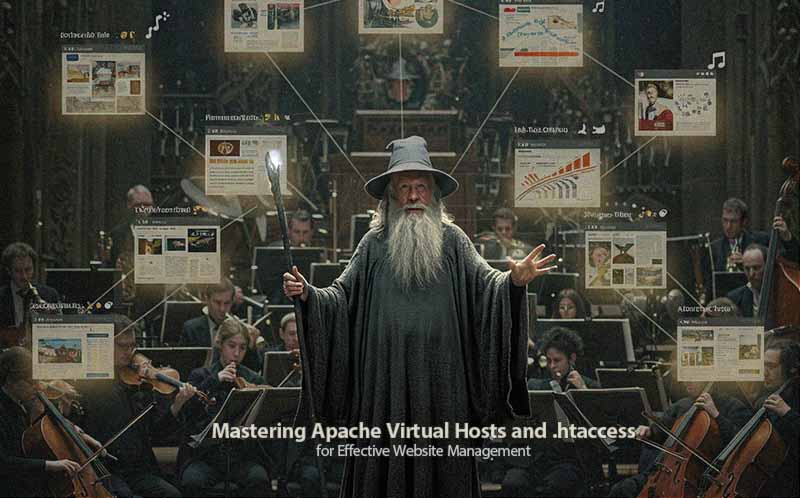

Sharma bal
Table of content
- Understanding Apache Virtual Hosts
- 1. Step-by-Step: Setting Up Name-Based Virtual Hosts
- 2. Unlocking the Power of .htaccess Files: Decentralized Configuration
- 3. Best Practices for Virtual Hosts and .htaccess:
- Conclusion
Hey there, tech enthusiasts! If you’re managing websites on an Apache server, you’re likely already familiar with its power and flexibility. As of April 2025, reports indicate that Apache powers around 26.4% of all websites (according to W3Techs), a testament to its reliability and robustness that makes it one of the most popular web servers globally. To truly harness this power and manage multiple websites efficiently on a single server or to gain granular control over your site’s behavior, mastering Apache Virtual Hosts and .htaccess files is essential.
In this guide, we’ll dive deep into Apache Virtual Hosts, which allows hosting multiple websites using a single Apache instance. We’ll also explore the magic of .htaccess files, which give you decentralized control over your website’s configuration. So, buckle up, and let’s get started!
Understanding Apache Virtual Hosts: Your Server, Multiple Identities
Imagine you have a single, powerful computer (your server) with one public IP address. Now, imagine you want to host several websites, each with its domain name (like Hostomize.com, anotherdomain.net, yourblog.org). This is where Apache Virtual Hosts come to the rescue.
Virtual hosting enables you to configure your Apache server to recognize different domain names and serve the correct website content for each one, all from the same server and IP address. This is incredibly efficient and cost-effective, which is why it’s a cornerstone of modern web hosting.
There are typically two main types of virtual hosting:
- Name-based Virtual Hosts: This is the most common type, relying on the Host header in the HTTP request sent by the user’s browser to determine which website they are trying to access. Using different domain names, you can host numerous websites on the same IP address.
- IP-based Virtual Hosts: This method requires multiple IP addresses assigned to your server. Each website is then associated with a unique IP address. While less common now due to the scarcity of IPv4 addresses, it’s still used in some scenarios.
For most users, name-based virtual hosting is the way to go. Here’s how you can configure it:
1. Step-by-Step: Setting Up Name-Based Virtual Hosts
- Ensure Apache is Configured to Listen on the Correct Ports: Typically, Apache listens on port 80 for HTTP and port 443 for HTTPS. Depending on your distribution, these should be configured in your main Apache configuration file (httpd.conf or a similar file).
- Create Configuration Files for Each Virtual Host: You’d better create separate configuration files for each website you want to host. These files are usually stored in a directory like /etc/apache2/sites-available/ (on Debian/Ubuntu) or /etc/httpd/conf.d/ (on CentOS/RHEL).
For each website (e.g., Hostomize.com), you would create a file like Hostomize.com.conf.
- Define the <VirtualHost> Block: You’ll define a <VirtualHost> block inside each configuration file. Name-based virtual hosts typically use *:80 for HTTP or *:443 for HTTPS.
Apache
<VirtualHost *:80>
ServerName Hostomize.com
ServerAlias www.Hostomize.com
DocumentRoot /var/www/Hostomize.com/public_html
ErrorLog /var/log/apache2/Hostomize.com-error.log
CustomLog /var/log/apache2/Hostomize.com-access.log combined
</VirtualHost>
Let’s break down these directives:
- ServerName: Specifies the primary domain name for this virtual host.
- ServerAlias: Specifies any additional domain names or subdomains that should point to this virtual host.
- DocumentRoot: Defines the directory where the website’s files are located.
- ErrorLog: Specifies this virtual host’s path to the error log file.
- CustomLog: Specifies this virtual host’s path to the access log file.
- Enable the Virtual Host Configuration: Once you’ve created the configuration file, you must enable it. You can use the a2ensite command on Debian/Ubuntu systems:
Bash
sudo a2ensite Hostomize.com.conf
On CentOS/RHEL, you might need to create a link from the configuration file in /etc/httpd/conf.d/ to the main Apache configuration directory or include it directly in the main configuration.
- Disable the Default Configuration (Optional but Recommended): If you’re hosting multiple websites, it’s a good idea to disable the default Apache configuration to avoid conflicts. On Debian/Ubuntu, you can use:
Bash
sudo a2dissite 000-default.conf
- After these changes, you need to restart Apache for the new configuration to take effect:
Bash
sudo systemctl restart apache2 # For systems using systemd (like Ubuntu, CentOS 7+)
sudo service apache2 restart # For systems using SysVinit (like older CentOS)
Or, if you’re on CentOS/RHEL:
Bash
sudo systemctl restart httpd
sudo service httpd restart
2. Unlocking the Power of .htaccess Files: Decentralized Configuration
While Virtual Hosts allow you to configure your server at a global or per-site level, .htaccess files provide a way to make configuration changes directly within your website’s files on a per-directory basis. These files are powerful and can be used for a variety of purposes.
How .htaccess Files Work:
When Apache receives a request for a file in a directory, it looks for an .htaccess file in that directory and all parent directories. If found, it processes the directives within the file, allowing you to control aspects of your website’s behavior without editing the main server configuration files.
Common Use Cases for .htaccess:
- Access Control: You can restrict access to specific directories or files based on IP address or require HTTP basic authentication (username and password).
- Example: Password Protecting a Directory:
- Create a .htpasswd file with usernames and encrypted passwords. You can use the htpasswd utility to generate these.
- In your .htaccess file in the directory you want to protect, add the following:
Apache
AuthType Basic
AuthName “Restricted Area”
AuthUserFile /path/to/.htpasswd
Require valid-user
- URL Rewriting: .htaccess is commonly used with the mod_rewrite module to create user-friendly and SEO-friendly URLs.
- Example: Removing the .php extension from URLs:
First, ensure mod_rewrite is enabled in your Apache configuration. Then, in your .htaccess file:
Apache
RewriteEngine On
RewriteCond %{REQUEST_FILENAME} !-d
RewriteCond %{REQUEST_FILENAME} !-f
RewriteRule ^(.*)$ $1.php [NC,L]
- Redirects: You can use .htaccess to redirect users from one URL to another, which is useful for handling website migrations, fixing broken links, or enforcing HTTPS.
- Example: Redirecting HTTP to HTTPS:
Apache
RewriteEngine On
RewriteCond %{HTTPS} off
RewriteRule ^(.*)$ https://%{HTTP_HOST}%{REQUEST_URI} [L,R=301]
- Setting Headers: You can configure HTTP headers to control browser caching, security settings (like HSTS), and more.
- Example: Enabling Gzip Compression:
First, ensure mod_deflate is enabled. Then, in your .htaccess file:
Apache
<IfModule mod_deflate.c>
AddOutputFilterByType DEFLATE text/plain text/html text/xml text/css application/xml application/xhtml+xml application/rss+xml application/javascript application/x-javascript
</IfModule>
3. Best Practices for Virtual Hosts and .htaccess:
- Security First: When configuring virtual hosts, ensure proper file permissions are set and each website’s configuration is isolated as much as possible. For .htaccess, be cautious about granting AllowOverride All if unnecessary, as it can have security implications.
- Performance Considerations: While .htaccess files are convenient, Apache has to check for them in every directory on each request, which can slightly impact performance. It’s generally better to configure frequently used rules directly in the virtual host configuration files if you have access to them.
- Organization is Key: Keep your virtual host configuration files organized and well-documented. For .htaccess files, use comments to explain the purpose of each rule.
- Testing is Crucial: Always test your virtual host and .htaccess configurations thoroughly after making changes to ensure they work as expected and don’t cause any issues.
Conclusion: Mastering Your Apache Server
Mastering Apache Virtual Hosts and .htaccess files is a fundamental skill for anyone managing websites on an Apache server. Virtual hosts allow hosting multiple websites on a single server efficiently .htaccess files provide powerful, decentralized control over your website’s behavior. By understanding and utilizing these features effectively, you can streamline your website management, enhance security, optimize performance, and create a better visitor experience. So go ahead to unlock the full potential of your Apache server!